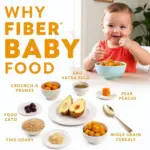Recovering your WordPress data after a crash or accidental deletion can be daunting. This guide will walk you through the process of manual WordPress data recovery, offering a comprehensive approach to restoring your valuable content and getting your website back online.
Understanding the Importance of Backups
Before diving into manual recovery, it’s crucial to emphasize the importance of regular backups. A good backup strategy is the first line of defense against data loss. Regular backups can save you hours of work and prevent significant headaches. Think of it as an insurance policy for your website.
Manual WordPress Data Recovery Methods
There are several manual methods you can use to restore your WordPress data. The best method depends on the nature of the data loss and the availability of backups.
Restoring from a Backup
The easiest way to recover your WordPress website is from a backup. If you have a recent backup, you can restore your entire site, including the database and files, to its previous state. This method is highly recommended and is generally the quickest and most reliable.
Recovering from Database and File Backups
If you have separate database and file backups, you can manually restore them. This involves importing the database backup through phpMyAdmin and uploading your files via FTP. This method requires some technical knowledge but can be effective if a full site backup isn’t available.
Repairing a Corrupted Database
Sometimes, your WordPress database might become corrupted, leading to website errors. You can attempt to repair the database using the built-in WordPress database repair tool or through phpMyAdmin. This involves running specific SQL commands to identify and fix corrupted tables.
Step-by-Step Guide to Manual Recovery Using phpMyAdmin
If you need to restore from database and file backups, here’s a step-by-step guide using phpMyAdmin:
- Access phpMyAdmin: Log into your web hosting control panel and access phpMyAdmin.
- Create a New Database: Create a new, empty database.
- Import the Database Backup: Import your SQL database backup file into the newly created database.
- Update wp-config.php: Update the
wp-config.phpfile with the new database credentials. - Upload Files via FTP: Upload your WordPress files via FTP, overwriting the existing files.
Common WordPress Data Loss Scenarios
- Accidental Deletion: Deleting files or database tables by mistake.
- Plugin or Theme Conflicts: Conflicts between plugins and themes can sometimes cause data corruption.
- Hacking: Malicious attacks can lead to data loss or corruption.
- Server Issues: Server crashes or hardware failures can result in data loss.
“Regular backups are not optional, they are essential. A small investment in a good backup solution can save you a lot of trouble down the road.” – John Doe, WordPress Security Expert
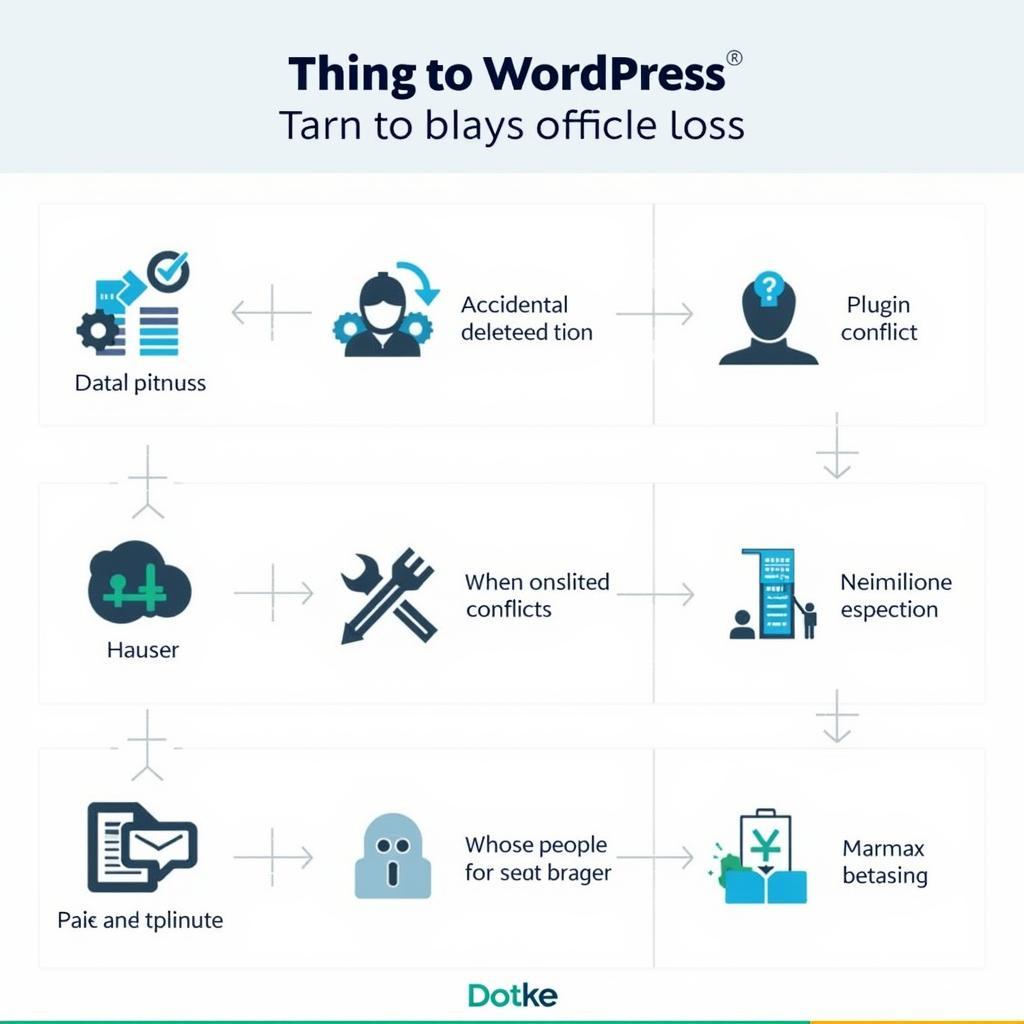 Common WordPress Data Loss Scenarios
Common WordPress Data Loss Scenarios
Conclusion
Manual WordPress data recovery can be a complex process. While this guide provides a general overview, each situation is unique. Remember, prevention is always better than cure. Implement a robust backup strategy to safeguard your valuable data. By understanding the steps involved and taking precautions, you can minimize the risk of data loss and ensure the long-term health of your WordPress website.
FAQ
- What is the best way to prevent data loss? Regular backups are the best way to prevent data loss.
- How often should I back up my WordPress website? It depends on how frequently you update your website. Daily backups are recommended for frequently updated sites.
- Can I recover my data without a backup? It might be possible, but it’s much more difficult and not guaranteed.
- What is phpMyAdmin? phpMyAdmin is a web-based tool used to manage MySQL databases.
- What should I do if I can’t recover my data myself? Contact your web hosting provider or a WordPress expert for assistance.
- How can I repair a corrupted WordPress database? You can use the built-in WordPress database repair tool or phpMyAdmin.
- What are some common causes of WordPress data loss? Accidental deletion, plugin/theme conflicts, hacking, and server issues.
Need further assistance? Contact us! Phone: 0372960696, Email: TRAVELCAR[email protected] or visit us at 260 Cầu Giấy, Hà Nội. We have a 24/7 customer support team.