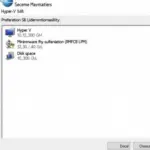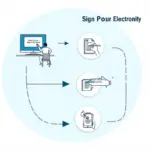Extracting files is a fundamental computer skill, essential for accessing the contents of compressed archives. This guide provides a detailed walkthrough of various methods to extract files on different operating systems, covering everything from built-in tools to third-party software.
Understanding File Extraction
File extraction, also known as decompression or unzipping, is the process of retrieving files from a compressed archive. These archives, often ending in extensions like .zip, .rar, .7z, or .tar.gz, combine multiple files into a single, smaller file for easier storage and transfer. Extracting these files restores them to their original, usable format.
Extracting Files on Windows
Windows offers built-in functionality for extracting common archive formats like .zip files.
- Locate the compressed file: Find the .zip file you wish to extract.
- Right-click the file: A context menu will appear.
- Select “Extract All…”: This opens the Extraction Wizard.
- Choose a destination: Select the location where you want to save the extracted files.
- Click “Extract”: The files will be extracted to the chosen destination.
For other formats like .rar or .7z, you’ll likely need third-party software like 7-Zip or WinRAR. These programs provide a similar interface for extracting files.
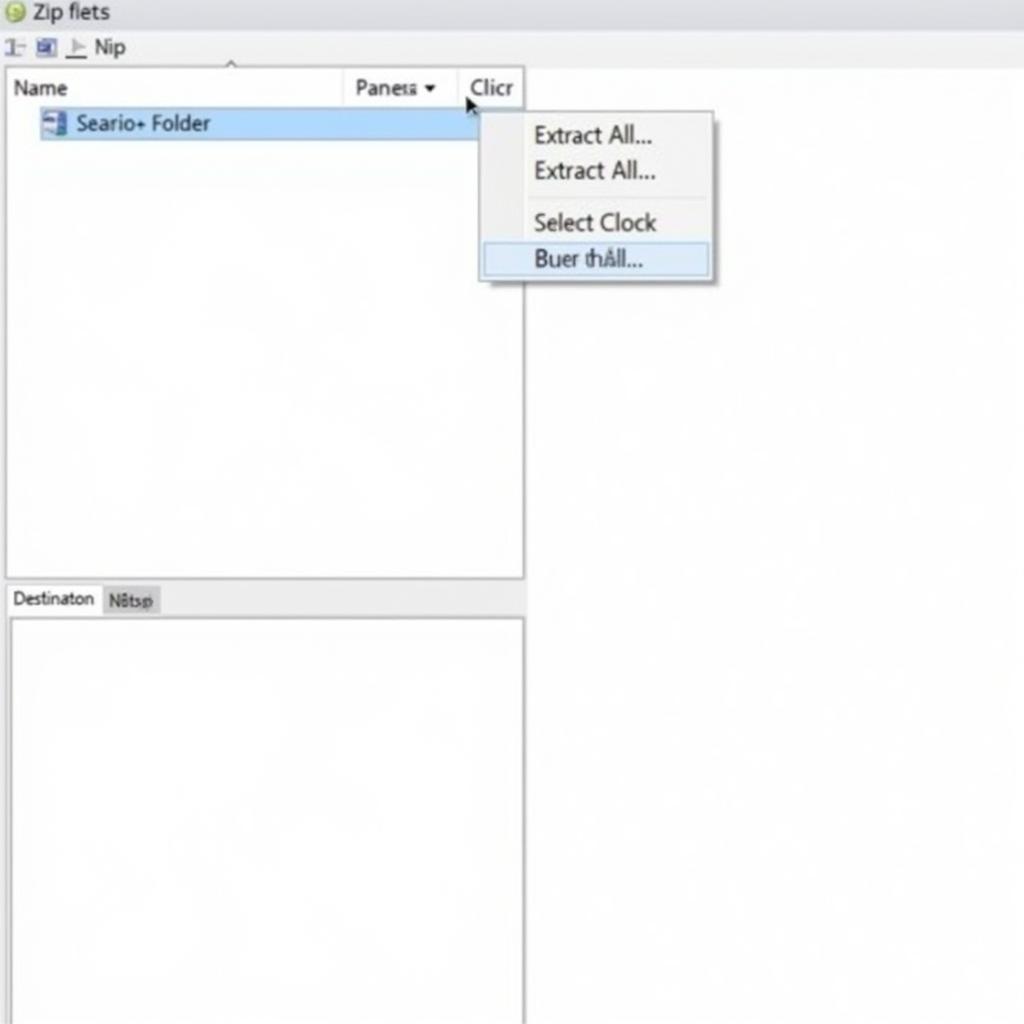 Extracting Zip Files on Windows
Extracting Zip Files on Windows
Extracting Files on macOS
macOS also has built-in support for extracting common archive formats.
- Locate the compressed file: Find the archive file you want to extract.
- Double-click the file: macOS will automatically extract the contents to the same folder.
For less common archive formats, you might consider using The Unarchiver, a free app available on the App Store, which supports a wider range of compression formats.
Extracting Files on Linux
Linux often comes with command-line utilities for extracting files, offering greater flexibility and control. The unzip command is commonly used for .zip files.
- Open the terminal: Access the command-line interface.
- Navigate to the file directory: Use the
cdcommand to reach the location of the compressed file. - Use the
unzipcommand: Typeunzip filename.zipand press Enter. The files will be extracted to the current directory.
For other formats, tools like tar, gunzip, and 7z are available and can be used with various command-line options.
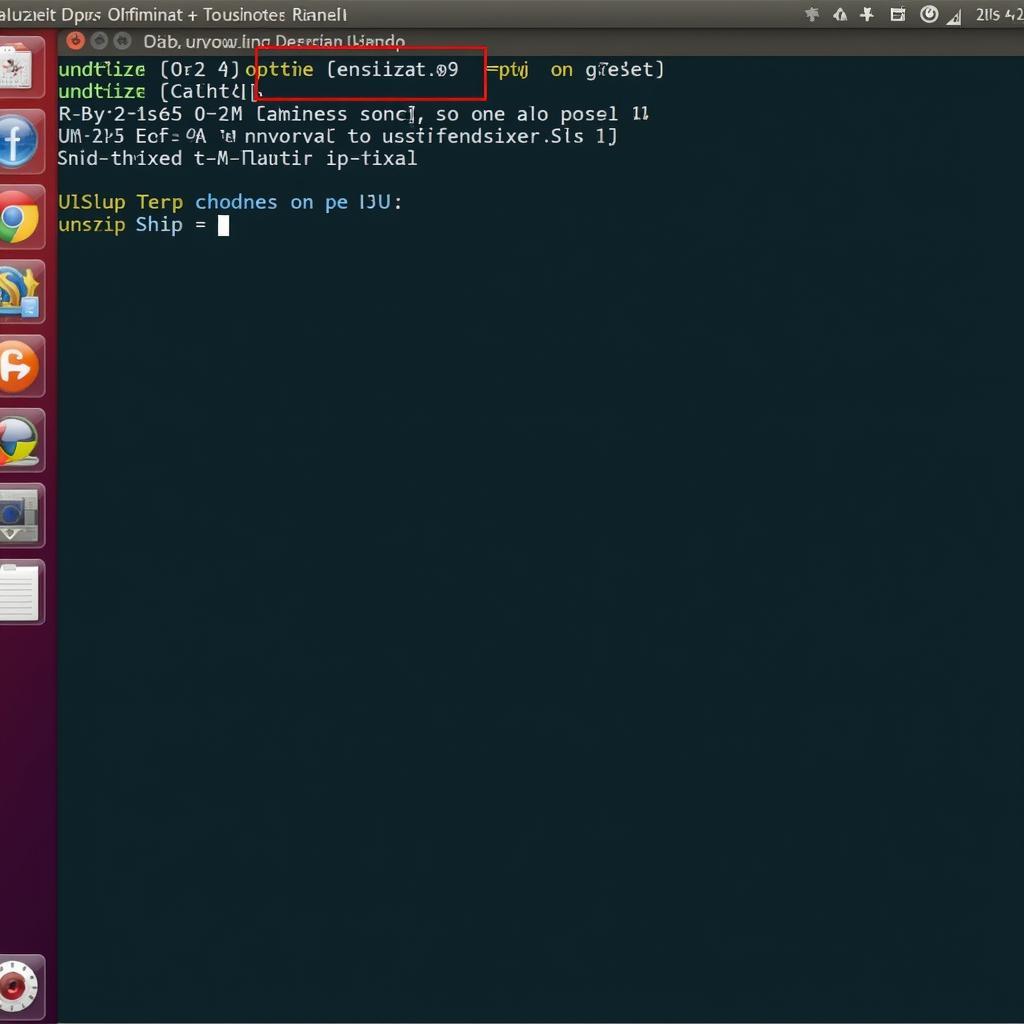 Extracting Files Using Linux Terminal
Extracting Files Using Linux Terminal
Choosing the Right Extraction Tool
While built-in tools are convenient for common archive formats, third-party software often provides additional features like password protection, split archives, and support for a wider range of formats. Consider your specific needs when selecting an extraction tool.
Conclusion
Extracting files is a simple yet crucial skill for navigating the digital world. Whether you’re on Windows, macOS, or Linux, understanding the various methods available empowers you to access the information you need quickly and efficiently. Mastering this skill opens doors to a wealth of content, from software installations to multimedia resources. Remember to choose the extraction method that best suits your operating system and archive format.
FAQ
- What is the difference between .zip and .rar? Both are compression formats, but .rar often offers higher compression ratios and features like password protection and recovery records.
- Can I extract password-protected archives? Yes, most extraction tools allow you to enter the password to decrypt and extract the contents.
- Why can’t I extract a certain file type? You might need a specific extraction tool that supports that particular compression format.
- What if my extracted files are corrupted? The archive itself might be corrupted. Try downloading it again or using a different extraction tool.
- How can I create a compressed archive? Most operating systems offer built-in options for creating .zip files. Right-click on the files you want to compress, and select “Send to” -> “Compressed (zipped) folder.”
Need Assistance?
For further support with any of your travel needs in Hanoi, including airport transfers and private tours, please contact us:
Phone: 0372960696
Email: TRAVELCAR[email protected]
Address: 260 Cau Giay, Hanoi
Our dedicated customer service team is available 24/7 to assist you. We offer a range of vehicles for hire, including 16-seater, 29-seater, and 45-seater buses, perfect for group travel.