Finding the right place to plug your headphones into your computer can sometimes feel like a treasure hunt. Whether you’re setting up a new workstation, troubleshooting audio issues, or simply want to enjoy your music, knowing the correct connection points is essential. This guide will walk you through the process of locating and using your computer’s headphone jack.
Locating Your Headphone Jack
Most desktops and laptops have dedicated headphone jacks, typically marked with a headphone icon. These jacks are usually 3.5mm ports and can be found in several common locations:
- Front Panel: On desktop computers, the front panel often features easy-access audio ports, including the headphone jack.
- Rear Panel: If not on the front, check the back of your desktop tower. You’ll likely find a cluster of audio jacks alongside other ports.
- Sides of a Laptop: Laptops generally have headphone jacks located on either the left or right side. Some thinner models may place them on the back.
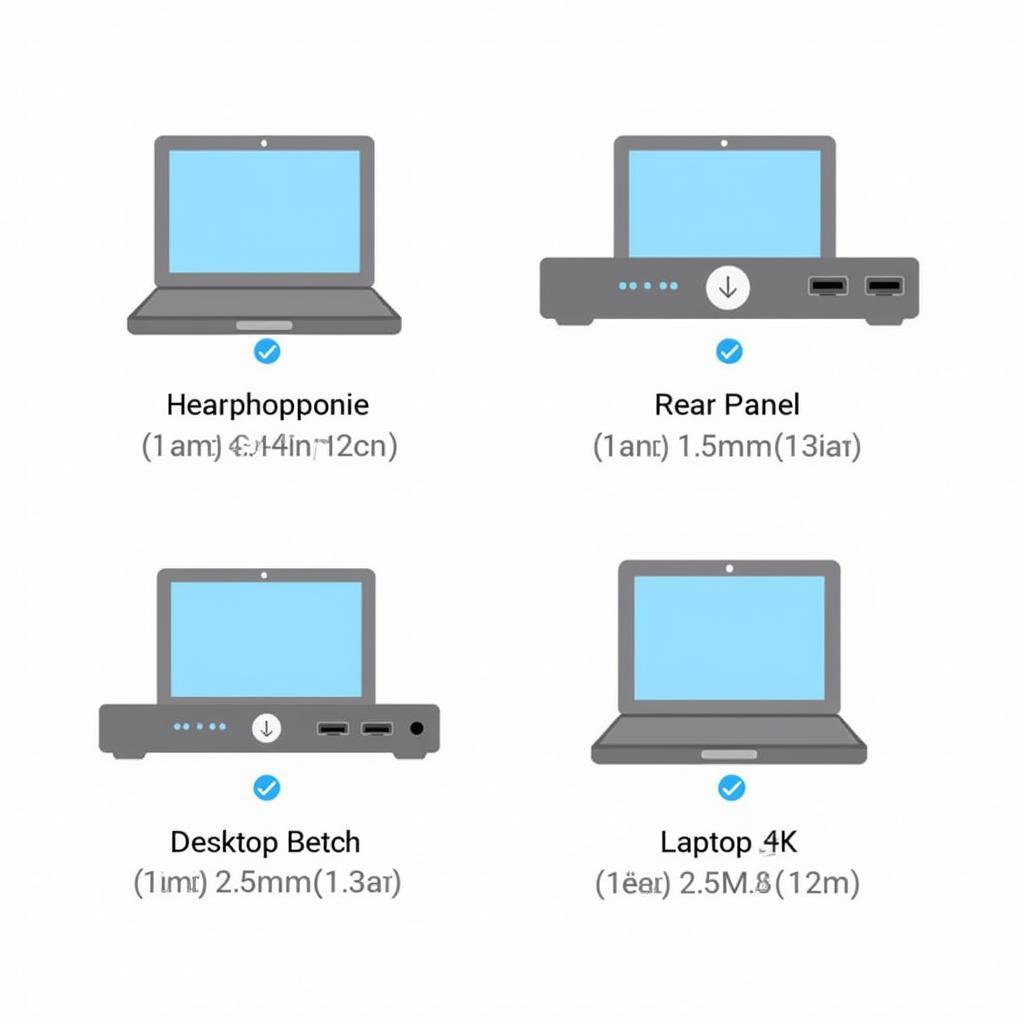 Locating Headphone Jack on Desktop and Laptop
Locating Headphone Jack on Desktop and Laptop
Troubleshooting Common Headphone Jack Issues
Sometimes, plugging in your headphones doesn’t produce sound. Here are a few common issues and their solutions:
- Incorrectly Plugged In: Ensure the headphone plug is fully inserted into the jack. A partial connection can cause audio problems.
- Volume Level: Check your computer’s volume settings. The volume might be muted or set too low. Also, check the volume control on your headphones themselves, if applicable.
- Driver Issues: Outdated or corrupted audio drivers can prevent your headphones from working correctly. Updating or reinstalling your drivers often resolves this issue.
- Wrong Audio Output Device: Your computer might be sending audio to a different output device, such as speakers. Make sure your headphones are selected as the default audio output device in your sound settings.
 Troubleshooting Common Headphone Jack Problems
Troubleshooting Common Headphone Jack Problems
Using USB or Bluetooth Headphones
Many modern headphones connect via USB or Bluetooth. These offer advantages like wireless convenience and potentially better sound quality. For USB headphones, simply plug them into any available USB port. For Bluetooth headphones, you’ll need to pair them with your computer using the Bluetooth settings.
How to Pair Bluetooth Headphones
- Turn on your Bluetooth headphones and put them in pairing mode.
- Open your computer’s Bluetooth settings.
- Select your headphones from the list of available devices.
- Follow the on-screen prompts to complete the pairing process.
“Ensuring your audio drivers are up-to-date is crucial for optimal headphone performance,” says John Smith, a Senior Audio Engineer at Sound Solutions Inc.
Using a USB-C to 3.5mm Adapter
Some newer laptops, especially ultrabooks, may not have a traditional 3.5mm headphone jack. In these cases, you’ll need a USB-C to 3.5mm adapter to connect your headphones. Simply plug the adapter into the USB-C port and then plug your headphones into the adapter.
 Using a USB-C to 3.5mm Adapter for Headphones
Using a USB-C to 3.5mm Adapter for Headphones
“Using a quality USB-C adapter ensures minimal signal loss and maintains audio fidelity,” adds Jane Doe, a Product Manager at Tech Gear Co.
Conclusion
Locating and using your computer’s headphone jack should be a straightforward process. By following the tips in this guide, you can quickly find the right connection point and troubleshoot any common issues. Remember to keep your audio drivers updated and consider using a USB-C adapter if your computer lacks a 3.5mm jack. Enjoy your listening experience!
FAQ
- Why is there no sound coming from my headphones? Check volume levels, connections, and audio drivers.
- Do I need a special adapter for USB-C laptops? You might need a USB-C to 3.5mm adapter.
- How do I pair Bluetooth headphones? Access your computer’s Bluetooth settings and select your headphones.
- Where is the headphone jack on a desktop computer? Typically on the front or rear panel.
- Where is the headphone jack on a laptop? Usually on the sides.
- My headphones are plugged in but the sound is still coming from the speakers, what should I do? Check your audio output settings and select your headphones as the default device.
- How can I update my audio drivers? Through your computer’s Device Manager.
Need assistance? Contact us at Phone: 0372960696, Email: TRAVELCAR[email protected] or visit our office at 260 Cau Giay, Hanoi. Our customer service team is available 24/7.

