Copying text from a PDF to a Word document can sometimes be a frustrating experience. This guide will provide you with various methods to effectively copy from PDF to Word, ensuring you maintain formatting and avoid common issues. Whether you’re dealing with a simple text-based PDF or a complex document with images and tables, we’ve got you covered.
Understanding the Challenges of Copying from PDF to Word
PDFs are designed for consistent display across different devices, prioritizing visual fidelity over editability. This can create challenges when trying to copy text into a Word document, often resulting in jumbled formatting, lost images, or garbled characters. The complexity of the PDF’s layout and the presence of embedded fonts or special characters can further exacerbate these problems.
Simple Copy and Paste: When It Works and When It Doesn’t
For basic PDFs containing primarily text, a simple copy and paste might suffice. Select the text in the PDF, press Ctrl+C (or Cmd+C on a Mac), switch to your Word document, and press Ctrl+V (or Cmd+V). This method is quick and easy, but it’s often unreliable for PDFs with complex formatting or non-standard fonts.
 Copying and Pasting Text from PDF to Word
Copying and Pasting Text from PDF to Word
Utilizing Online PDF to Word Converters
Online converters offer a convenient solution for converting entire PDFs to Word documents. Numerous free and paid options are available, offering varying levels of accuracy and features. These tools automate the conversion process, often preserving formatting better than simple copy and paste. However, be mindful of potential privacy concerns when uploading sensitive documents to online platforms.
Leveraging Adobe Acrobat’s Export Feature
If you have Adobe Acrobat (the paid version of Adobe Reader), you have access to a powerful export feature. This feature allows you to export your PDF directly to a Word document (.docx or .doc) while retaining much of the original formatting, including images, tables, and even some styling. This is often the most reliable method for complex PDFs.
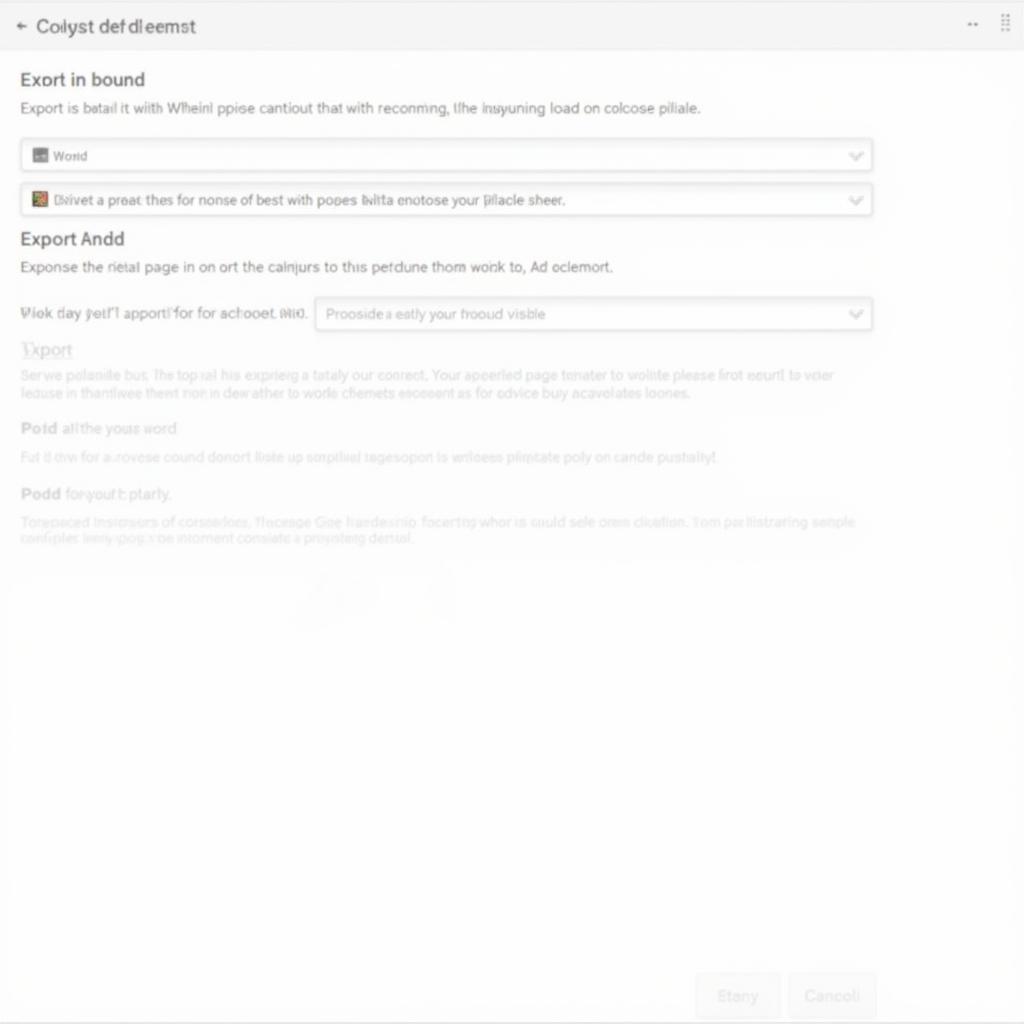 Exporting PDF to Word using Adobe Acrobat
Exporting PDF to Word using Adobe Acrobat
Optical Character Recognition (OCR) for Scanned PDFs
Scanned PDFs are essentially images of text, making them difficult to edit. OCR software analyzes the image and converts it into editable text. This is invaluable for copying text from scanned documents or image-based PDFs. Many PDF readers and online converters incorporate OCR functionality.
Dealing with Tables and Images
Copying tables from PDF to Word can be particularly tricky. While some methods might preserve the table structure, others might result in a jumbled mess. For complex tables, it’s often best to recreate them manually in Word or use specialized PDF to Word converters that handle tables effectively. Images can usually be copied and pasted individually, or extracted during the PDF to Word conversion process.
Tips for Clean Formatting in Word After Copying
After copying text from a PDF, you might need to clean up the formatting in Word. This might involve adjusting fonts, spacing, and paragraph styles. The “Clear Formatting” option in Word can be helpful in removing unwanted formatting remnants.
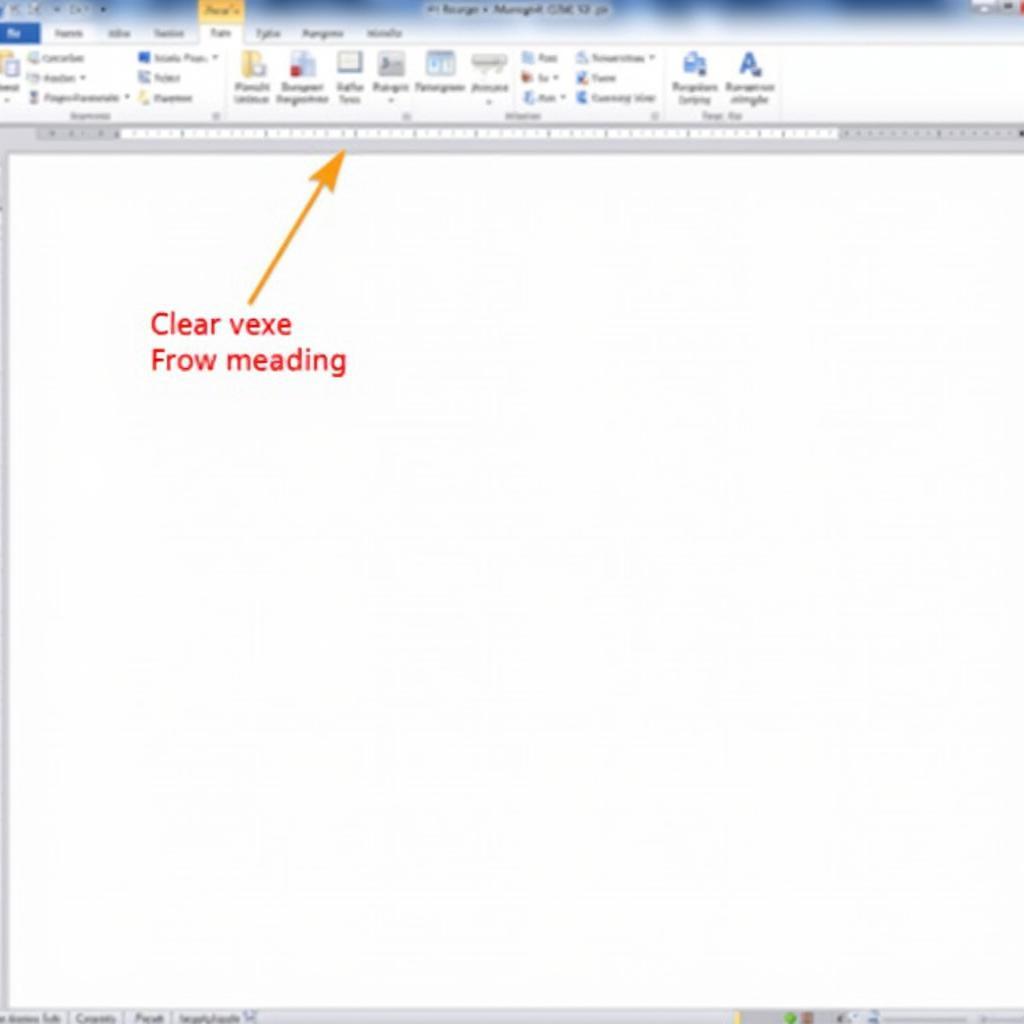 Cleaning Up Formatting in Word After Copying from PDF
Cleaning Up Formatting in Word After Copying from PDF
Conclusion: Choosing the Right Method for Copying from PDF to Word
Successfully copying from PDF to word depends on the complexity of the PDF and the tools available. For simple text-based PDFs, copy and paste might be sufficient. For more complex documents, using a dedicated PDF to Word converter or Adobe Acrobat’s export feature is recommended. Remember to review and clean up the formatting in Word after copying to ensure a polished final document.
FAQ
- Why does my copied text from PDF lose its formatting in Word?
- What is the best free online PDF to Word converter?
- How can I copy text from a scanned PDF?
- Can I copy tables from PDF to Word without losing formatting?
- How do I fix formatting issues after copying from PDF to Word?
- Is it legal to copy text from a copyrighted PDF?
- What is the difference between Adobe Reader and Adobe Acrobat?
Situations and Corresponding Solutions
| Situation | Solution |
|---|---|
| Simple text-based PDF | Copy and paste, online converter |
| Complex PDF with formatting, images, tables | Adobe Acrobat export, specialized PDF to Word converter |
| Scanned PDF | OCR software, online converter with OCR |
| Need to edit the PDF content | Adobe Acrobat, specialized PDF editor |
Related Articles
- Tips for Efficient Document Management
- Best Practices for Working with PDFs
- Understanding Different File Formats
Need further assistance? Contact us at Phone Number: 0372960696, Email: TRAVELCAR[email protected] or visit our office at 260 Cau Giay, Hanoi. We have a 24/7 customer support team.

