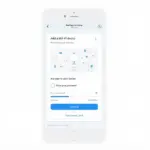Connecting your Hikvision camera can seem daunting, but with this guide, you’ll have it up and running in no time. We’ll cover everything from basic setup to advanced configurations, ensuring a smooth and successful Hikvision camera connection.
Understanding Hikvision Camera Connections
Hikvision cameras offer various connection methods, including wired and wireless options. Choosing the right one depends on your specific needs and environment. Wired connections, using Ethernet cables, offer greater stability and security, while wireless connections provide more flexibility.
Wired Connections: Ensuring Stability and Security
For optimal performance and reliability, wired connections are the preferred method for Hikvision camera systems. This involves connecting your camera directly to your network router using an Ethernet cable. This method ensures a stable connection and minimizes potential interference.
Wireless Connections: Embracing Flexibility
Wireless connections offer greater flexibility when positioning your Hikvision cameras, especially in locations where running cables is difficult. However, ensure your Wi-Fi signal is strong enough for optimal video quality and avoid interference from other wireless devices.
Step-by-Step Hikvision Camera Connection Guide
Follow these steps to connect your Hikvision camera:
Power Up: Connect the camera to a power source using the provided adapter.
Connect to Network: Connect the camera to your network router using an Ethernet cable (for wired connections) or configure the wireless settings through the Hikvision mobile app (for wireless connections).
Install Software/App: Install the Hikvision iVMS-4200 software on your computer or the Hik-Connect app on your mobile device.
Add Device: Launch the software/app and follow the on-screen instructions to add your Hikvision camera to the system. You will need the camera’s serial number and verification code.
Configure Settings: Customize your camera settings, such as video resolution, recording schedule, and motion detection sensitivity.
Troubleshooting Hikvision Camera Connection Issues
Sometimes, you might encounter issues during the connection process. Here are some common problems and solutions:
- No Video Feed: Check the network connection, power supply, and camera settings.
- Poor Video Quality: Adjust the video resolution and bitrate settings. Ensure a strong Wi-Fi signal for wireless connections.
- Camera Not Detected: Verify the camera’s IP address and ensure it’s on the same network as your computer/mobile device.
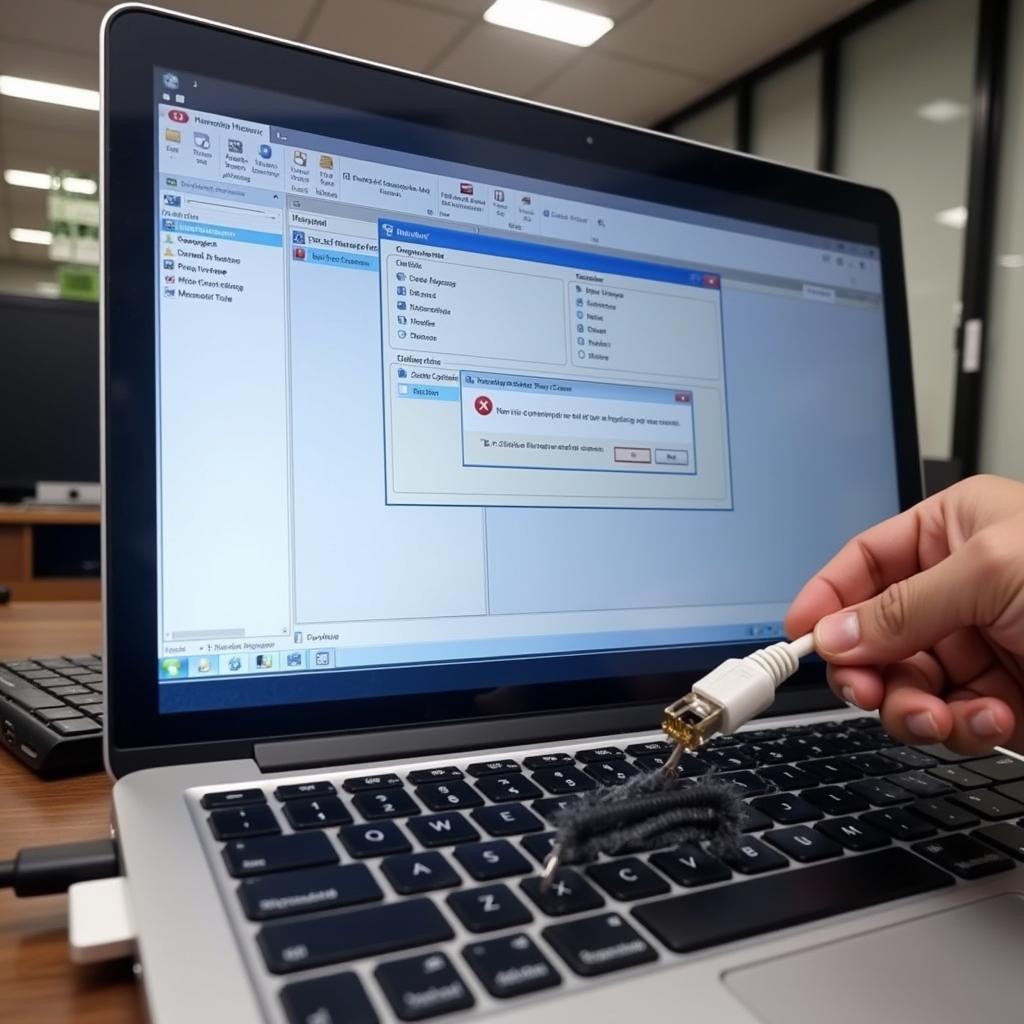 Troubleshooting Hikvision Camera Connection Problems
Troubleshooting Hikvision Camera Connection Problems
Conclusion: Successfully Connecting Your Hikvision Camera
Connecting your Hikvision camera is a straightforward process with the right guidance. By following this comprehensive tutorial and troubleshooting tips, you can ensure a secure and reliable Hikvision camera connection for your surveillance needs.
FAQ
What type of cable do I need for a wired connection? A standard Ethernet cable (Cat5e or Cat6) is recommended.
Can I connect my Hikvision camera directly to my computer? Yes, you can connect it directly to your computer using an Ethernet cable and configuring the IP address settings.
How do I reset my Hikvision camera to factory settings? Consult the camera’s user manual for instructions on how to reset it.
What if my camera still doesn’t connect after following these steps? Contact Hikvision support or a qualified technician for assistance.
Can I access my Hikvision camera remotely? Yes, you can access your camera remotely using the Hik-Connect app or iVMS-4200 software.
How secure are Hikvision cameras? Hikvision cameras offer various security features, including password protection and encryption.
Where can I find the serial number and verification code for my camera? These are usually found on a sticker on the camera itself or on the packaging.
Hikvision Camera Connection Scenarios
Connecting to an NVR: For a multi-camera setup, connect your Hikvision cameras to a Network Video Recorder (NVR).
Connecting to a PoE Switch: Simplify your setup by using a Power over Ethernet (PoE) switch to power and connect your camera simultaneously.
Further Reading and Resources
Explore our other articles on Hikvision camera setup and configuration for more in-depth information.
Need help with your Hikvision camera connection? Contact us at Phone Number: 0372960696, Email: TRAVELCAR[email protected], or visit our office at 260 Cau Giay, Hanoi. We have a 24/7 customer support team.