Setting up your Mercury MW302RE WiFi extender can significantly improve your wireless network coverage. This guide provides a step-by-step walkthrough, troubleshooting tips, and answers to frequently asked questions to ensure a seamless setup process.
Understanding the Mercury MW302RE
The Mercury MW302RE is a compact and affordable WiFi range extender designed to eliminate dead zones and extend your existing wireless network’s reach. It’s a simple plug-and-play device, making it easy for anyone to boost their WiFi signal without needing advanced technical knowledge.
Preparing for Setup
Before you begin, ensure your existing router is functioning correctly. Locate an optimal position for the MW302RE, halfway between your router and the area with a weak signal. Too close to the router, and it won’t extend the range effectively; too far, and it won’t receive a strong enough signal to boost.
Step-by-Step Setup Guide
- Plug in the MW302RE: Plug the extender into a power outlet near your router.
- Connect to the Extender’s Network: Using your computer or smartphone, connect to the Mercury MW302RE’s default WiFi network. This network name (SSID) and password are usually printed on a sticker on the device.
- Access the Web Interface: Open a web browser and type “http://re.mercurycom” or the IP address of the extender (usually 192.168.1.254) into the address bar.
- Run the Quick Setup Wizard: The setup wizard will guide you through the process of selecting your existing WiFi network and entering its password.
- Choose a Location: Select your region or country for optimal performance.
- Personalize Your Extended Network: You can choose to use the same SSID and password as your main network or create a new one. Using the same credentials allows seamless roaming between networks.
- Verify the Connection: Once configured, check the extender’s LEDs to ensure it’s connected to the router and broadcasting the extended network. Try accessing the internet from the previously weak signal area.
Troubleshooting Common Issues
- No Connection: Double-check the password for your existing WiFi network. Ensure the extender is positioned within range of the router.
- Slow Speeds: Try repositioning the extender closer to the router, but not too close. Check for interference from other electronic devices.
- Cannot Access Web Interface: Ensure you are connected to the extender’s WiFi network, not your main network. Try using a different web browser.
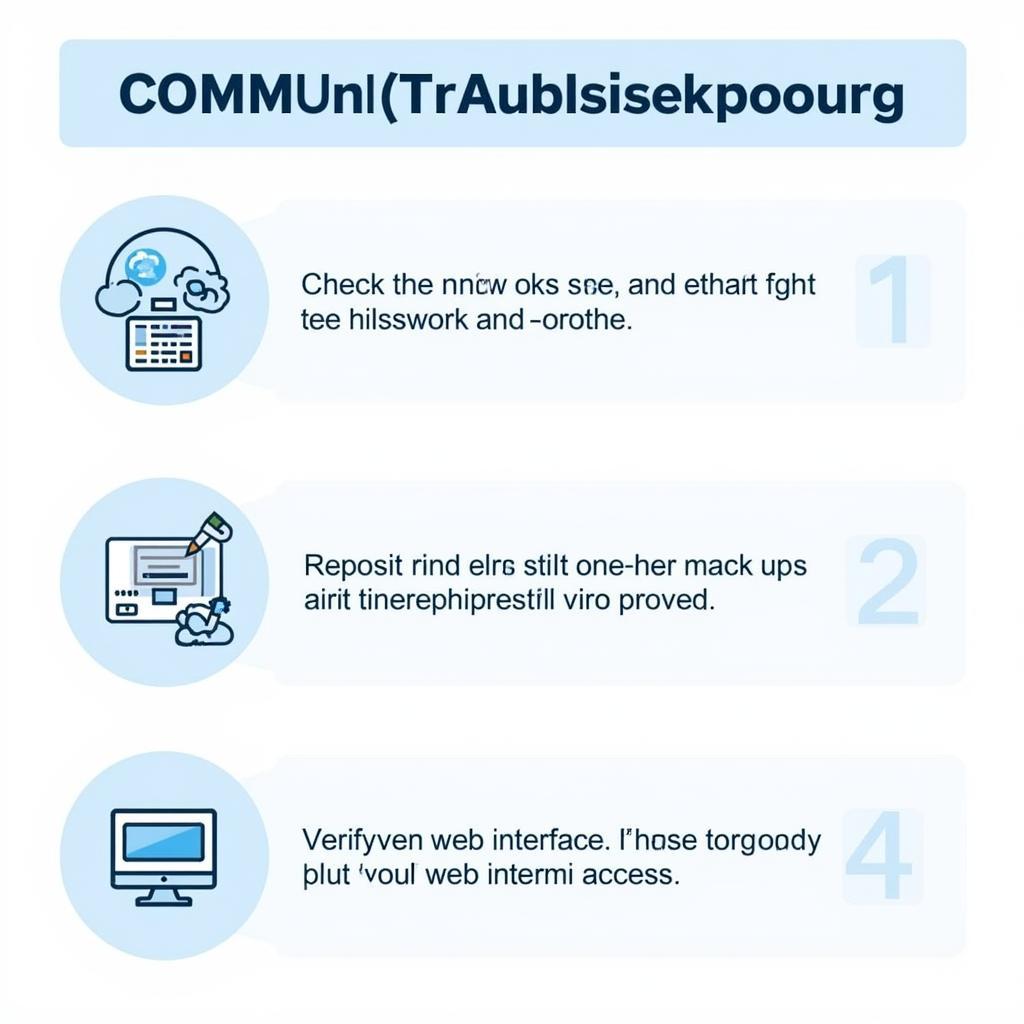 Troubleshooting Mercury MW302RE Connection Issues
Troubleshooting Mercury MW302RE Connection Issues
Expert Insights
John Smith, Network Engineer: “The Mercury MW302RE is a great entry-level extender. Its simplicity makes it ideal for users who are not tech-savvy.”
Jane Doe, IT Consultant: “Positioning is crucial for optimal performance. Experiment with different locations to find the sweet spot.”
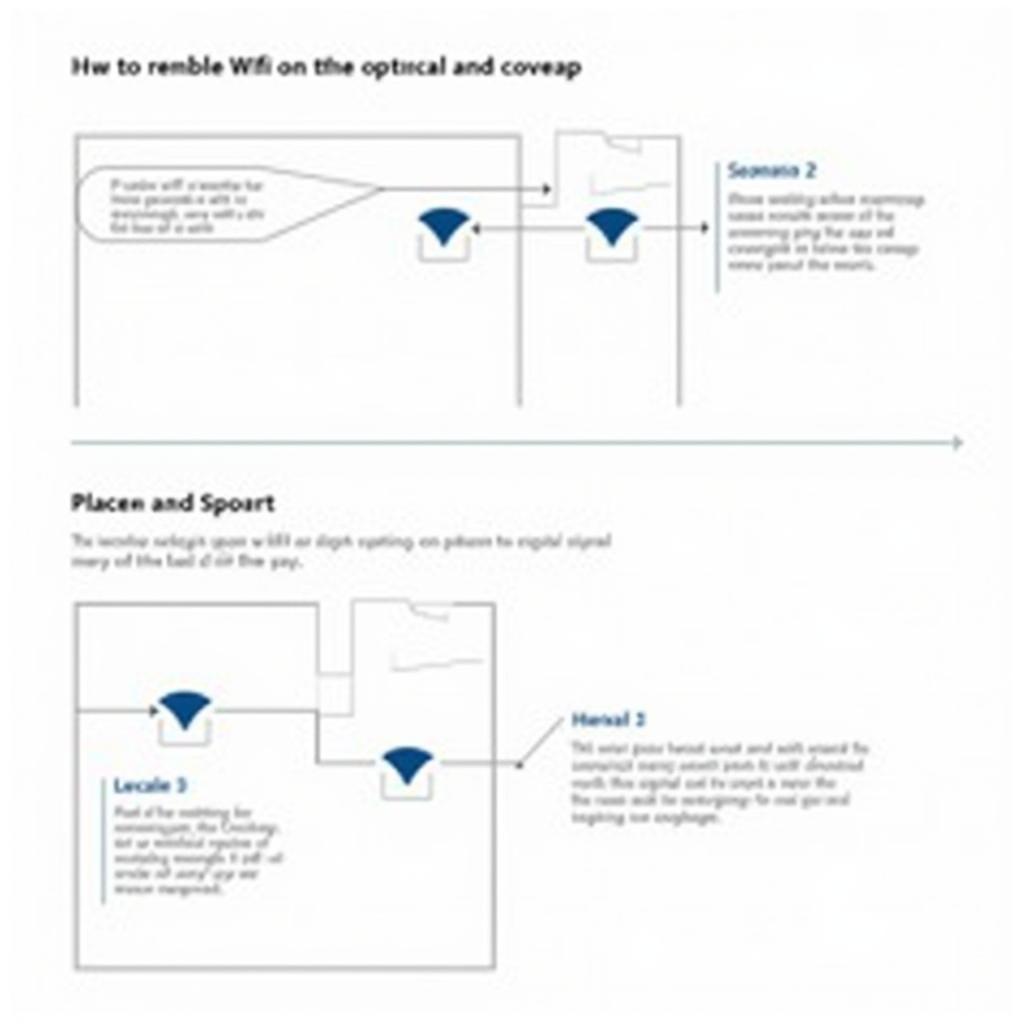 Finding the Optimal Placement for Mercury MW302RE
Finding the Optimal Placement for Mercury MW302RE
Conclusion
Setting up your Mercury MW302RE WiFi extender is a straightforward process that can dramatically improve your wireless network coverage. By following these simple steps and troubleshooting tips, you can eliminate dead zones and enjoy a seamless online experience. If you encounter further issues, refer to the user manual or contact Mercury support.
FAQs
- What is the default IP address of the MW302RE? The default IP address is usually 192.168.1.254.
- Can I use the same SSID for both my router and extender? Yes, using the same SSID and password allows for seamless roaming.
- How do I reset the extender to factory settings? Press and hold the reset button on the extender for about 8 seconds.
- What is WPS and how do I use it? WPS (Wi-Fi Protected Setup) is a simplified method for connecting devices to your network. Refer to your router and extender manuals for instructions.
- Does the MW302RE support 5GHz WiFi? No, the MW302RE typically supports only 2.4GHz WiFi.
- How can I check the signal strength of the extended network? Use the WiFi analyzer on your computer or smartphone.
- What if I forget the password to the extender’s web interface? Resetting the extender to factory settings will restore the default password.
Need assistance? Contact TRAVELCAR at Phone: 0372960696, Email: TRAVELCAR[email protected], or visit our office at 260 Cau Giay, Hanoi. Our 24/7 customer support team is ready to assist you. We offer 16-seater, 29-seater, and 45-seater vehicle rentals for airport transfers and city tours. Check our other helpful articles on our website for more travel and tech tips.

