Backing up your WordPress website is crucial. It’s the safety net that protects your valuable content, design, and settings from unforeseen disasters. This comprehensive guide will walk you through the why, when, and how of WordPress backups, ensuring you’re prepared for anything.
Why Are WordPress Backups So Important?
Imagine losing all your hard work – blog posts, images, customizations – in the blink of an eye. This can happen due to hacking, server crashes, malware, or even accidental deletions. Backups are your insurance policy, allowing you to restore your website to a previous state quickly and easily. Regular backups offer peace of mind, knowing your data is safe and secure.
Different Types of WordPress Backups
There are several types of backups you should be aware of:
- Full Backups: These include everything – files, databases, media – providing a complete snapshot of your website.
- Partial Backups: These focus on specific elements, such as the database or only the files within the ‘wp-content’ folder.
- Incremental Backups: These save only the changes made since the last backup, saving storage space and time.
How to Backup Your WordPress Website
There are numerous ways to back up your WordPress site, from plugins to manual methods.
Using Backup Plugins
Several excellent plugins automate the backup process. Popular options include UpdraftPlus, BackupBuddy, and Duplicator. These plugins offer various features, such as scheduled backups, cloud storage integration, and one-click restores.
- Install and Activate: Choose a plugin from the WordPress plugin repository and install it.
- Configure Settings: Set your backup schedule (daily, weekly, or monthly) and choose your preferred storage location (local, cloud, etc.).
- Run Your First Backup: Initiate a manual backup to ensure everything is working correctly.
 Using WordPress Backup Plugins
Using WordPress Backup Plugins
Manual Backup Methods
For those who prefer a hands-on approach, manual backups are an option, although they require some technical knowledge.
- Backup Your Database: Access your web hosting control panel (e.g., cPanel) and use phpMyAdmin or a similar tool to export your WordPress database.
- Backup Your Files: Use an FTP client (e.g., FileZilla) to download all files and folders in your WordPress installation.
Choosing the Right Backup Frequency
How often you back up your site depends on how frequently you update it. For websites with daily updates, daily backups are recommended. For less frequently updated sites, weekly or even monthly backups might suffice.
Restoring Your WordPress Website from a Backup
Restoring from a backup is a relatively straightforward process, especially when using backup plugins. Most plugins provide a one-click restore option. For manual backups, you’ll need to import the database and upload the files via FTP.
Conclusion: Protecting Your WordPress Investment
Backing up your WordPress website is a non-negotiable task. It safeguards your valuable content, ensures business continuity, and saves you from potential headaches. Choose a method that suits your technical skills and remember to schedule regular backups. Don’t wait until it’s too late!
FAQ
- What is the best WordPress backup plugin? Several excellent options exist, with UpdraftPlus and BackupBuddy being popular choices. The best plugin depends on your specific needs and budget.
- How often should I back up my WordPress site? The ideal frequency depends on how often you update your website. Daily backups are recommended for sites with frequent updates.
- What should I include in a WordPress backup? A full backup should include all files, databases, and media.
- Where should I store my WordPress backups? Cloud storage solutions like Dropbox, Google Drive, or Amazon S3 are recommended for offsite backups.
- How do I restore my WordPress website from a backup? Most backup plugins offer a one-click restore option. For manual backups, you’ll need to import the database and upload the files via FTP.
- Can I backup my WordPress website for free? Yes, several free plugins and manual methods allow for free backups.
- What are incremental backups? Incremental backups save only the changes made since the last backup, saving storage space and time.
For assistance, please contact us at Phone: 0372960696, Email: TRAVELCAR[email protected] or visit our office at 260 Cau Giay, Hanoi. We have a 24/7 customer support team.
