Picture this: you’re landing in vibrant Hanoi, Vietnam, after a long flight, ready to dive into the bustling Old Quarter and savor some delicious pho. You glance at your iPhone, expecting it to reflect the local time, but it’s still stuck on your departure time zone. Frustrating, right?
Don’t worry! This article will walk you through everything you need to know about your iPhone’s automatic time-setting features and how to ensure a smooth transition to your destination time zone.
Understanding Your iPhone’s Time-Setting Features
The good news is that iPhones are designed for travelers. Your iPhone is equipped with a feature called “Set Automatically” that, when enabled, automatically adjusts your phone’s time zone based on your location. No more manual adjustments or confusing time conversions!
How Does “Set Automatically” Work?
This nifty feature uses your iPhone’s location services and cellular network data to determine your current time zone. Think of it like your phone having a built-in travel companion constantly checking its watch to ensure you’re on time.
But does it always work flawlessly?
While this feature is generally reliable, there can be instances where it might not update as expected. This could be due to factors like:
- Weak or no cellular signal: Just like a traveler struggling to find their way with a faulty compass, your iPhone relies on a strong signal to pinpoint its location accurately.
- Location services disabled: If you’ve turned off location services for privacy reasons, your phone won’t be able to update the time zone automatically.
- Switching between time zones rapidly: If you’re a jet-setter hopping between time zones in quick succession, your phone might need a moment to catch up.
Ensuring Accurate Time Settings on Your iPhone
Here’s how you can make sure your iPhone always displays the correct time, especially when traveling:
1. Enable “Set Automatically”
- Go to Settings > General > Date & Time.
- Toggle the “Set Automatically” switch to the on position (it will be green).
2. Enable Location Services
- Go to Settings > Privacy > Location Services.
- Ensure Location Services is turned on.
3. Update Your iOS
Just like keeping your travel documents up-to-date, ensuring your iPhone’s software is current can prevent potential glitches. Regularly check for updates in Settings > General > Software Update.
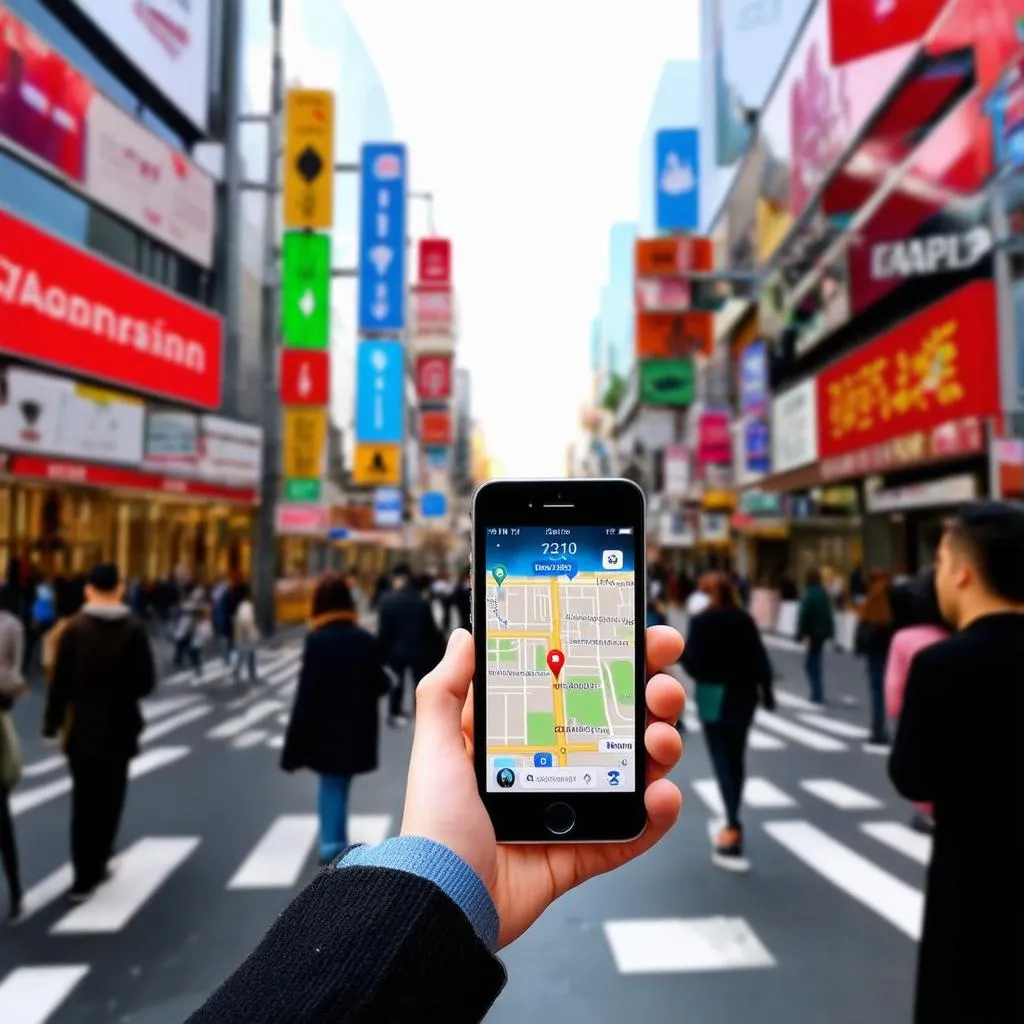 Traveller Using iPhone for Navigation
Traveller Using iPhone for Navigation
What if My iPhone Time Still Doesn’t Update Automatically?
If you’ve followed the steps above and your iPhone time is still incorrect, don’t fret! Here are some troubleshooting tips:
- Toggle Airplane Mode: Turning Airplane Mode on and off can sometimes refresh your phone’s connection and trigger an automatic time update.
- Restart your iPhone: A simple restart can often resolve minor software hiccups.
- Manually Set Your Time Zone: If all else fails, you can manually select your time zone by going to Settings > General > Date & Time > Time Zone.
The Importance of Accurate Timekeeping While Traveling
Beyond just catching your flight or making it to that reservation on time, accurate timekeeping is vital for:
- Avoiding communication mishaps: Imagine trying to coordinate a meet-up with fellow travelers while your phones are displaying different times!
- Maximizing your travel time: Every minute counts when you’re exploring a new destination. Accurate timekeeping helps you plan your itinerary effectively and make the most of your trip.
 Planning a Trip with Maps and iPhone
Planning a Trip with Maps and iPhone
Tips for Seamless Time Zone Transitions
Adapting to a new time zone can sometimes be tricky. Here are a few extra tips for minimizing jet lag:
- Gradually adjust your sleep schedule: A few days before your trip, start shifting your bedtime and wake-up time closer to the time zone of your destination.
- Stay hydrated: Drink plenty of water, especially during your flight, to combat dehydration, a common culprit behind jet lag woes.
- Expose yourself to daylight: Sunlight helps regulate your body’s natural clock, so try to spend some time outdoors in your new time zone.
Time Travel, the Fun Kind
While we haven’t quite mastered time travel in the literal sense, exploring new destinations and experiencing different cultures is arguably the most enriching form of time travel. And with your iPhone as your trusty timekeeping sidekick, you can navigate the world with confidence and ease.
For more travel tips and inspiration, visit travelcar.edu.vn!