So, you’ve just gotten your hands on a shiny new device for your upcoming trip. Exciting, right? You tear open the packaging, eager to connect it to your trusty Windows 7 laptop, only to be met with a message that sends shivers down your spine: “Driver not found.”
Don’t panic! Installing drivers in Windows 7 might seem like navigating a foreign city without a map, but it’s actually a lot easier than you think. Think of drivers as the essential translators that help your devices and your operating system speak the same language.
This guide will be your trusty compass, guiding you through the process step-by-step. Buckle up, because we’re about to embark on a journey to a perfectly connected world!
Where to Find the Right Drivers
Finding the correct drivers is like finding the perfect souvenir – it just makes the whole experience better. Here’s how to track them down:
1. Check the Manufacturer’s Website
Your first port of call should always be the manufacturer’s website. Imagine it as the official embassy of your device. Look for a “Support” or “Downloads” section. They usually have a treasure trove of drivers categorized by product and operating system.
Example: I once bought a cool new noise-canceling headset for a long flight. Instead of scouring the internet, I went straight to the manufacturer’s website, downloaded the Windows 7 drivers, and voila! Crystal-clear audio for my entire journey.
2. Use the Device Manager (Your Built-In Navigator)
Windows 7 comes with a handy tool called Device Manager. It’s like having a local guide who knows all the ins and outs of your system.
- Press the Windows key + R, type “devmgmt.msc“, and hit Enter.
- You’ll see a list of all the hardware connected to your computer.
- Right-click on the device with the missing driver and select “Update Driver Software“.
- Choose “Search automatically for updated driver software” and let Windows do its magic.
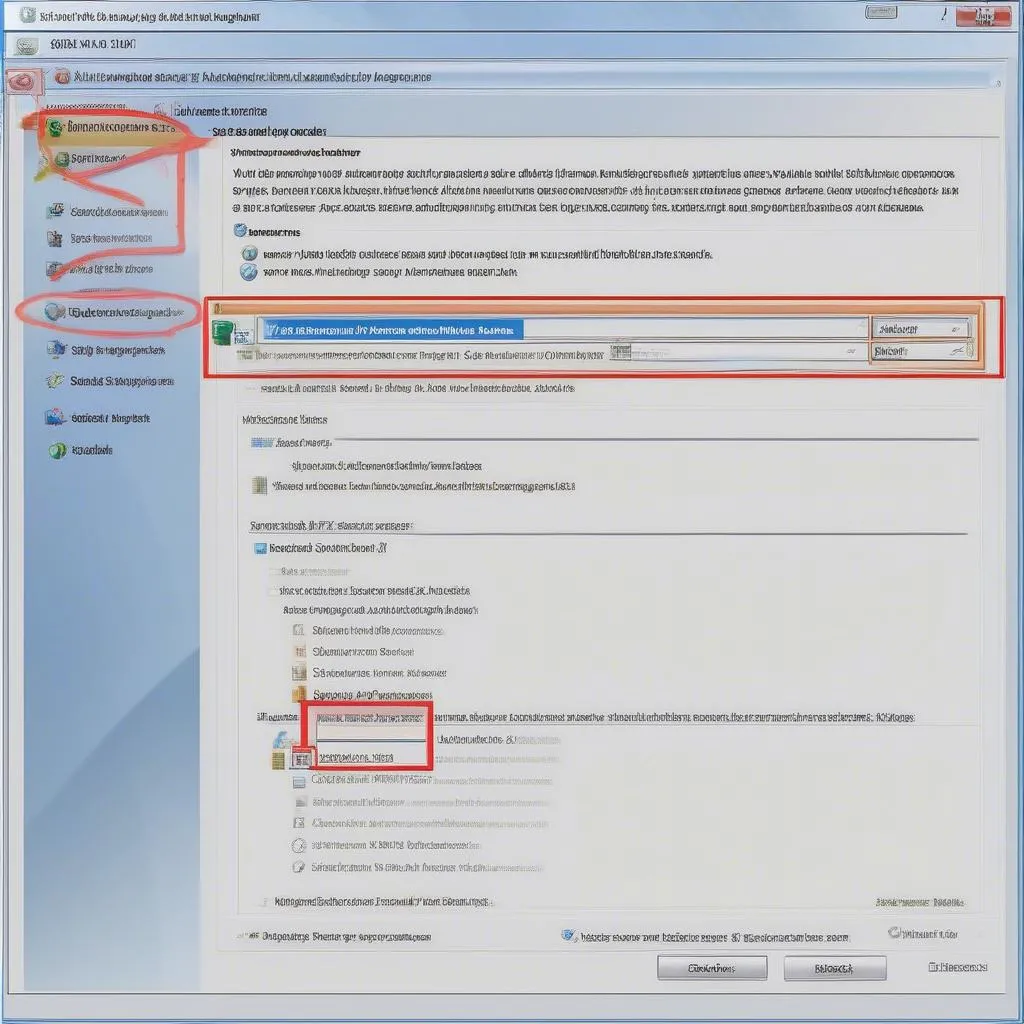 Searching for drivers in device manager
Searching for drivers in device manager
Installing the Drivers: Time to Connect!
You’ve found the right drivers? Excellent! Now it’s time to install them and get everything talking.
1. Download the Driver File
Download the driver file that matches your Windows 7 version (32-bit or 64-bit). It’s like choosing the right adapter for a foreign country – you need the right fit.
2. Run the Setup File
Most driver files come as executable (.exe) files. Double-click the file and follow the on-screen instructions. It’s usually as simple as clicking “Next” a few times!
3. What if There’s No Setup File?
Sometimes, drivers come as .zip or .rar archives. Don’t worry; it’s an easy fix!
- Right-click the downloaded file and choose “Extract All”.
- Go back to the Device Manager.
- Right-click the device needing drivers and select “Update Driver Software”.
- This time, choose “Browse my computer for driver software”.
- Navigate to the extracted folder and hit “Next”.
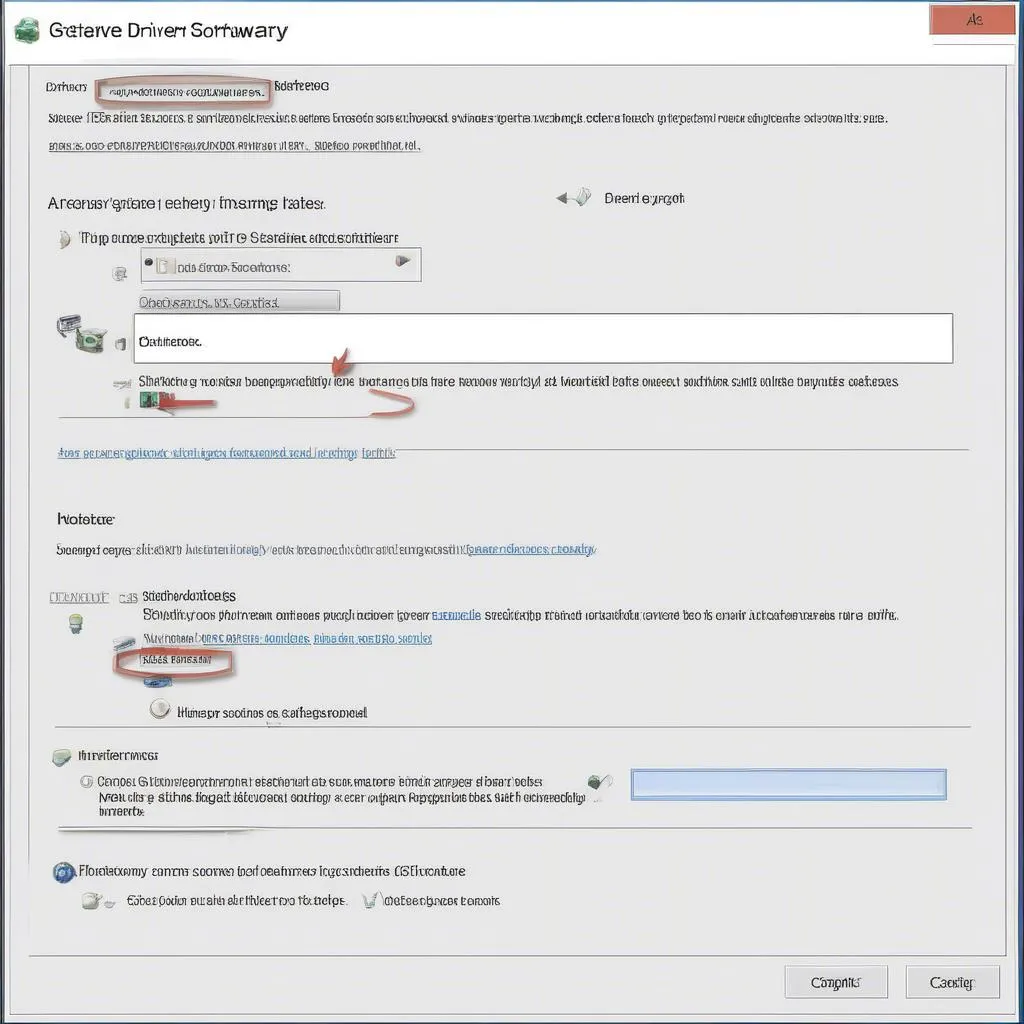 Selecting "Browse my computer for driver software"
Selecting "Browse my computer for driver software"
Keeping Your Drivers Up-to-Date
Just like keeping your travel documents current, it’s essential to keep your drivers updated for optimal performance. You can:
- Enable automatic updates in Windows Update.
- Periodically visit the manufacturer’s website for the latest drivers.
- Use a driver updater tool (but research carefully before choosing one!).
FAQs
Q: What if I install the wrong driver?
A: Don’t fret! You can usually roll back to a previous driver version. In the Device Manager, right-click the device, go to “Properties” -> “Driver” tab, and click “Roll Back Driver”.
Q: Can I use drivers from another operating system?
A: Generally, it’s a big no-no! Drivers are specific to operating systems. Using drivers meant for, say, Windows 10 on your Windows 7 might lead to conflicts – like trying to pay with the wrong currency!
Q: I’ve tried everything, but my device still isn’t working!
A: Time to contact the device manufacturer’s support team. They’re the ultimate experts who can provide tailored help.
Conclusion
And there you have it – your comprehensive guide to installing drivers on Windows 7. Remember, just like any new adventure, it might seem daunting at first, but with the right tools and a little patience, you’ll be well on your way to a smoothly connected experience. Happy travels!