Setting up OpenVPN can seem daunting, but with this comprehensive guide, you’ll be browsing securely in no time. We’ll cover everything from downloading the client to configuring your connection and troubleshooting common issues.
Understanding OpenVPN and Its Benefits
OpenVPN is a robust and highly configurable open-source VPN protocol. It creates a secure, encrypted tunnel between your device and a VPN server, protecting your data from prying eyes. This is crucial when using public Wi-Fi or accessing sensitive information. OpenVPN is known for its strong security and flexibility, making it a popular choice for both personal and business use. It supports various encryption algorithms and can bypass firewalls, offering a reliable and private browsing experience.
 OpenVPN Encryption Diagram
OpenVPN Encryption Diagram
Downloading and Installing the OpenVPN Client
First, download the OpenVPN client for your operating system (Windows, macOS, Linux, etc.) from the official OpenVPN website. Ensure you download the correct version for your device. Once downloaded, run the installer and follow the on-screen instructions. A typical installation involves accepting the license agreement and choosing the installation directory.
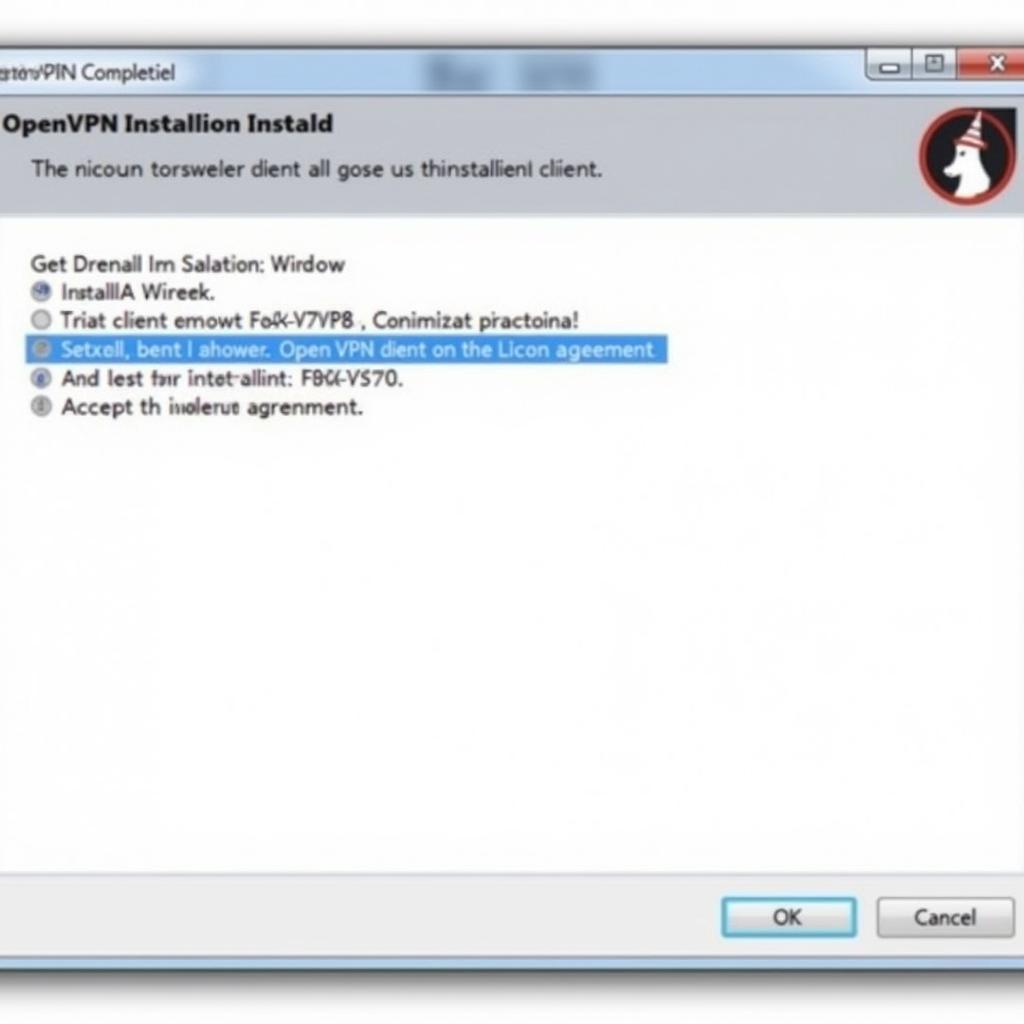 OpenVPN Client Installation on Windows
OpenVPN Client Installation on Windows
Configuring Your OpenVPN Connection
Next, you’ll need a configuration file (.ovpn) from your VPN provider. This file contains the server address, encryption settings, and authentication details. Import this file into your OpenVPN client. You might need to copy the file to a specific directory within the OpenVPN installation folder. Once imported, you can select the server location you prefer.
Connecting to the VPN Server
Now, connect to the VPN server by clicking the “Connect” button in the OpenVPN client. You will likely be prompted for your VPN username and password. Enter these credentials and click “OK.” The client will then attempt to establish a connection. Once connected, you should see a notification indicating a successful connection.
Troubleshooting Common OpenVPN Issues
Sometimes, you may encounter issues connecting to the VPN. Here are some common problems and their solutions:
- Connection Timeouts: Check your internet connection and ensure the VPN server is online. Try a different server location.
- Authentication Failures: Double-check your username and password. If they are correct, contact your VPN provider for assistance.
- Firewall Issues: Make sure your firewall is not blocking OpenVPN. You may need to add an exception for the OpenVPN client.
Conclusion
Setting up OpenVPN is a straightforward process that significantly enhances your online security and privacy. By following this guide, you can configure your OpenVPN connection and enjoy the benefits of encrypted browsing. If you have any further questions or need additional assistance, please contact us at Phone Number: 0372960696, Email: [email protected] or visit our office at 260 Cau Giay, Hanoi. We have a 24/7 customer support team. Remember, a secure internet experience is just a few clicks away with OpenVPN.
FAQ
- What is OpenVPN?
- How do I get a configuration file (.ovpn)?
- What are the benefits of using a VPN?
- How do I troubleshoot connection issues?
- Is OpenVPN free to use?
- Can I use OpenVPN on my mobile device?
- What encryption does OpenVPN use?
Scenarios
- Scenario 1: User can’t connect – Check firewall settings and internet connection.
- Scenario 2: User forgets password – Contact VPN provider for password reset.
- Scenario 3: Slow speeds – Try a different server location.
Further Reading
- Check out our other articles on VPNs and online security.
- Learn more about different VPN protocols.
Call us at 0372960696, email us at TRAVELCAR[email protected], or visit us at 260 Cau Giay, Hanoi for any assistance. Our 24/7 customer support team is ready to help.

