Python, a versatile and powerful programming language, has become increasingly popular due to its readability and extensive applications. This guide provides a complete walkthrough of installing Python and getting started with its basic usage. We’ll cover everything from choosing the right version to writing your first lines of code.
Setting Up Your Python Environment
The first step is getting Python onto your system. The process varies slightly depending on your operating system.
Installing Python on Windows
- Download the latest version of Python from the official website (python.org).
- Run the installer, making sure to check the box that adds Python to your PATH environment variable. This allows you to run Python commands from anywhere in your command prompt.
- Verify the installation by opening your command prompt and typing
python --version. You should see the installed version number displayed.
Installing Python on macOS
macOS comes pre-installed with Python, but it’s usually an older version. It’s best to install the latest version:
- Download the installer from python.org.
- Run the installer like any other macOS application.
- Verify the installation by opening Terminal and typing
python3 --version.
Installing Python on Linux
Most Linux distributions come with Python pre-installed. However, if you need a specific version, you can install it using your distribution’s package manager:
- Ubuntu/Debian:
sudo apt-get install python3 - Fedora/CentOS:
sudo dnf install python3
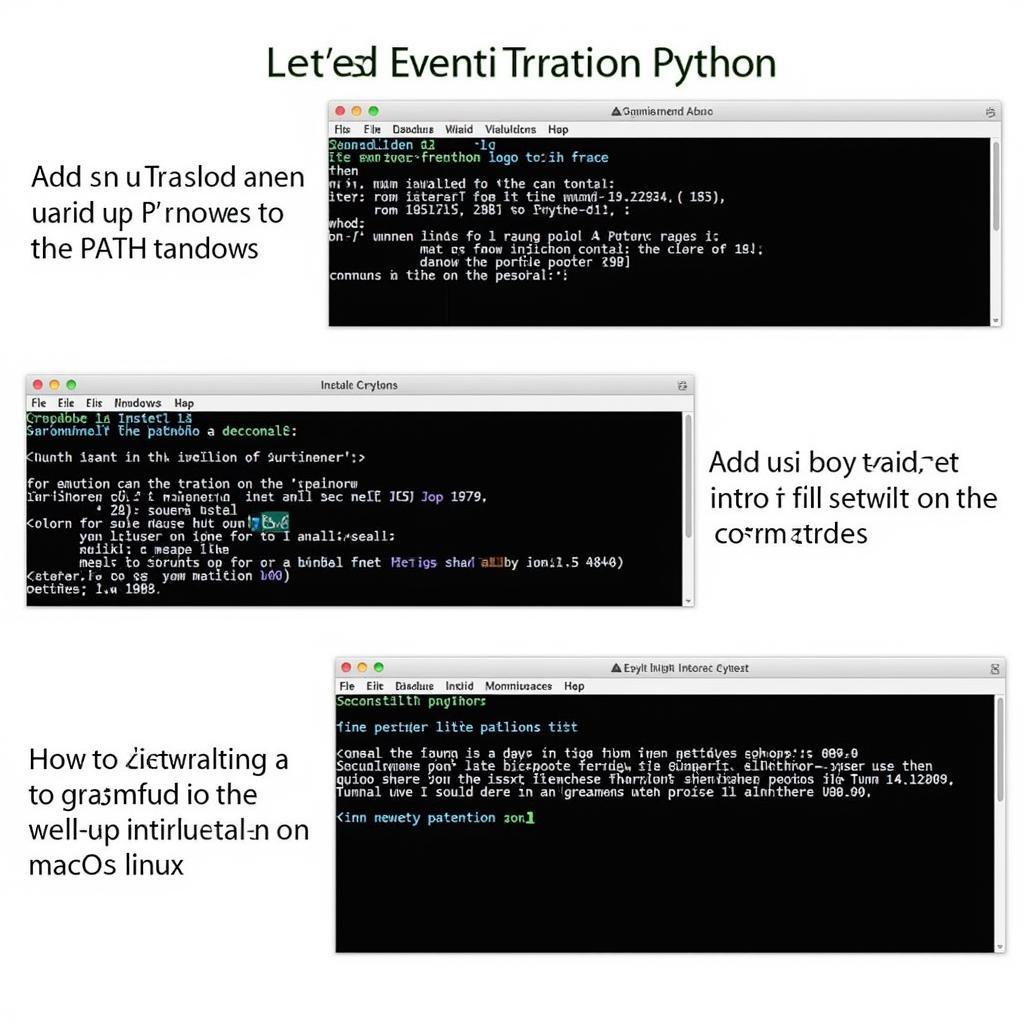 Installing Python on Windows, macOS, and Linux
Installing Python on Windows, macOS, and Linux
Your First Python Program
Now that Python is installed, let’s write your first program:
- Open a text editor and type the following:
print("Hello, world!")- Save the file as
hello.py. - Open your command prompt or terminal, navigate to the directory where you saved the file, and type
python hello.py.
You should see “Hello, world!” printed on the screen. Congratulations! You’ve just written your first Python program.
Understanding the Code
The print() function is a built-in function in Python that displays output to the console. The text enclosed in double quotes is a string literal, which is simply a sequence of characters.
Working with Python’s Interactive Shell
Python also has an interactive shell, also known as the REPL (Read-Eval-Print Loop). This allows you to execute Python code line by line, making it a great tool for experimentation and learning:
- Open your command prompt or terminal.
- Type
pythonand press Enter. This will launch the Python interactive shell. - You can now type Python commands directly into the shell. For example:
>>> print("Hello, interactive shell!")
Hello, interactive shell!
>>> 2 + 2
4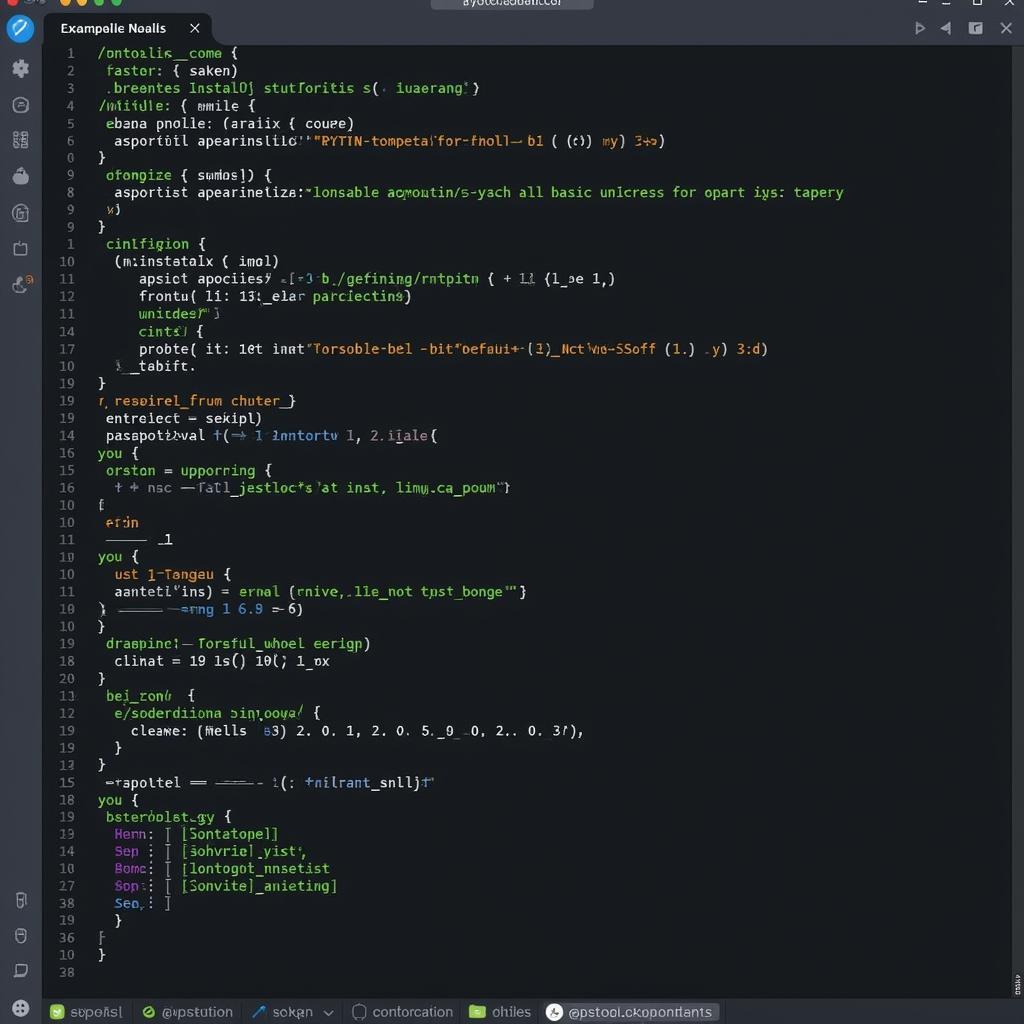 Working with the Python Interactive Shell
Working with the Python Interactive Shell
Choosing an IDE (Integrated Development Environment)
While you can write Python code in any text editor, using an IDE can significantly improve your productivity. IDEs offer features like syntax highlighting, code completion, debugging tools, and more. Some popular Python IDEs include:
- PyCharm: A powerful and feature-rich IDE specifically designed for Python development.
- VS Code: A versatile and lightweight editor with excellent Python support through extensions.
- Thonny: A beginner-friendly IDE with a simple interface and built-in debugger.
“Choosing the right IDE depends on your specific needs and preferences. For beginners, Thonny or VS Code with the Python extension are excellent starting points,” says John Doe, Senior Python Developer at Tech Solutions Inc.
Next Steps in Your Python Journey
From here, you can explore various aspects of Python, including:
- Data types: Learn about different data types like integers, floats, strings, and booleans.
- Control flow: Understand how to control the execution of your code using conditional statements and loops.
- Data structures: Explore data structures like lists, dictionaries, and sets.
- Functions: Learn how to create reusable blocks of code using functions.
- Modules and packages: Discover how to leverage the vast ecosystem of Python libraries.
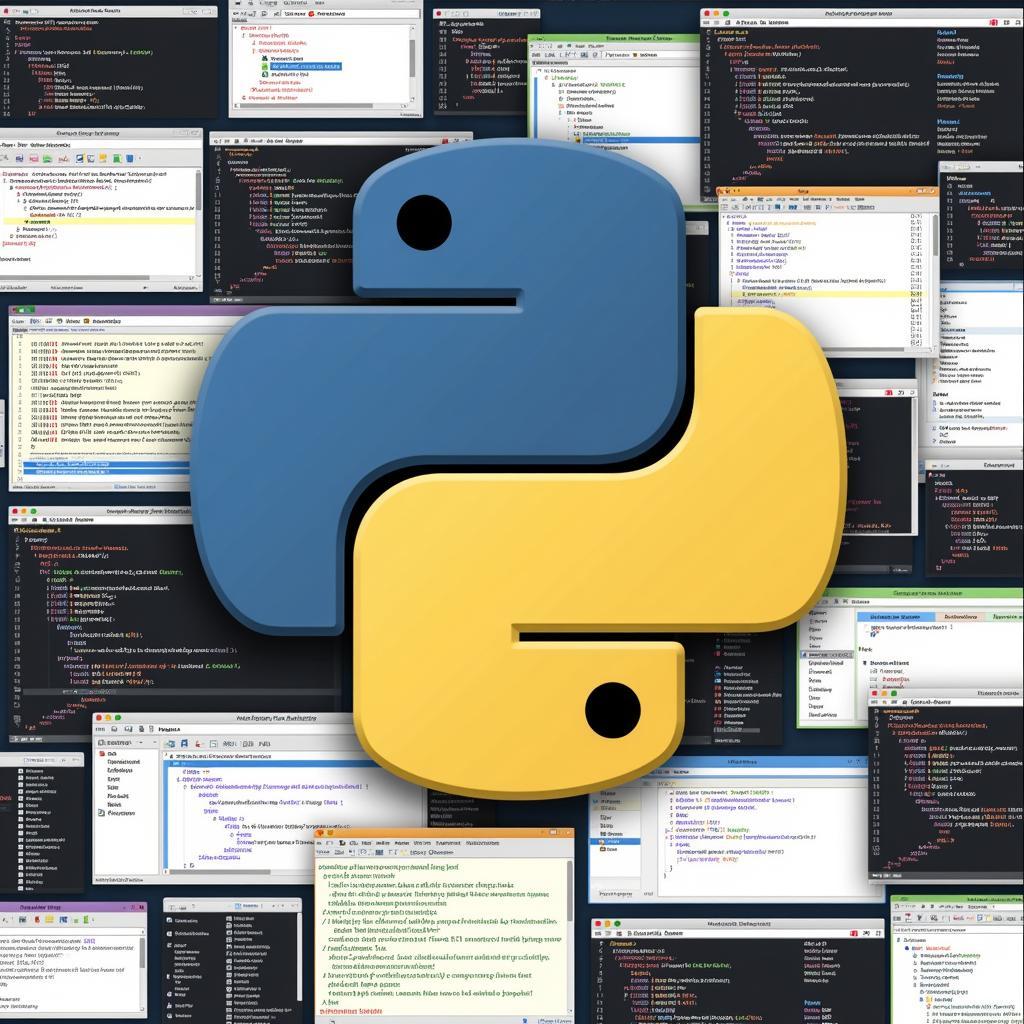 Exploring Python IDEs and Next Steps
Exploring Python IDEs and Next Steps
Conclusion
This guide has provided you with a solid foundation for installing and using Python. With consistent practice and exploration, you’ll be well on your way to mastering this powerful language. Remember, the key to learning any programming language is to write code, experiment, and never stop learning!
FAQ
- What is the latest version of Python? The latest stable version is typically available on the official Python website.
- Do I need to add Python to the PATH? Yes, adding Python to PATH allows you to run Python commands from any directory in your command prompt or terminal.
- Which IDE should I use for Python? The choice of IDE depends on your preference. Beginners can start with Thonny or VS Code.
- What is the Python interactive shell? The interactive shell allows you to execute Python code line by line.
- Where can I find more resources for learning Python? Numerous online tutorials, documentation, and courses are available.
Need help with your travel plans in Hanoi? Contact us at: Phone Number: 0372960696, Email: TRAVELCAR[email protected], or visit us at 260 Cau Giay, Hanoi. We offer 24/7 customer support and provide 16-seater, 29-seater, and 45-seater vehicle rentals for airport transfers, sightseeing tours, and more! We also offer customized tour packages.

