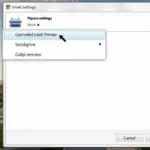Remember the days when you had to memorize complicated passwords or draw strange patterns to unlock your laptop? Those days are long gone! With the convenience of fingerprint readers, accessing your digital life is as easy as a touch. But how do you set up this futuristic feature on your laptop? Let’s dive in!
Enabling the Power of Your Fingertips
Before you begin, make sure your laptop actually has a fingerprint reader. Many modern laptops, especially those designed for business or enhanced security, come equipped with this technology. You’ll typically find the fingerprint reader integrated into the touchpad, power button, or on the side of the laptop.
Setting up Your Fingerprint on Windows
- Navigate to Settings: Click on the Windows icon in the bottom left corner of your screen, then select the gear icon to open “Settings.” You can also use the shortcut “Windows key + I.”
- Find “Accounts”: In the Settings menu, you’ll find an option labeled “Accounts.” Click on it.
- Enter “Sign-in options”: On the left-hand side of the Accounts window, you’ll see a menu with various options. Select “Sign-in options.”
- Set up Windows Hello Fingerprint: Under the “Windows Hello” section, you should see an option for “Fingerprint.” Click on the “Set up” button.
- Follow the on-screen instructions: Windows will guide you through the process of scanning your fingerprint. You’ll be asked to place your finger on the fingerprint reader multiple times to capture a complete image.
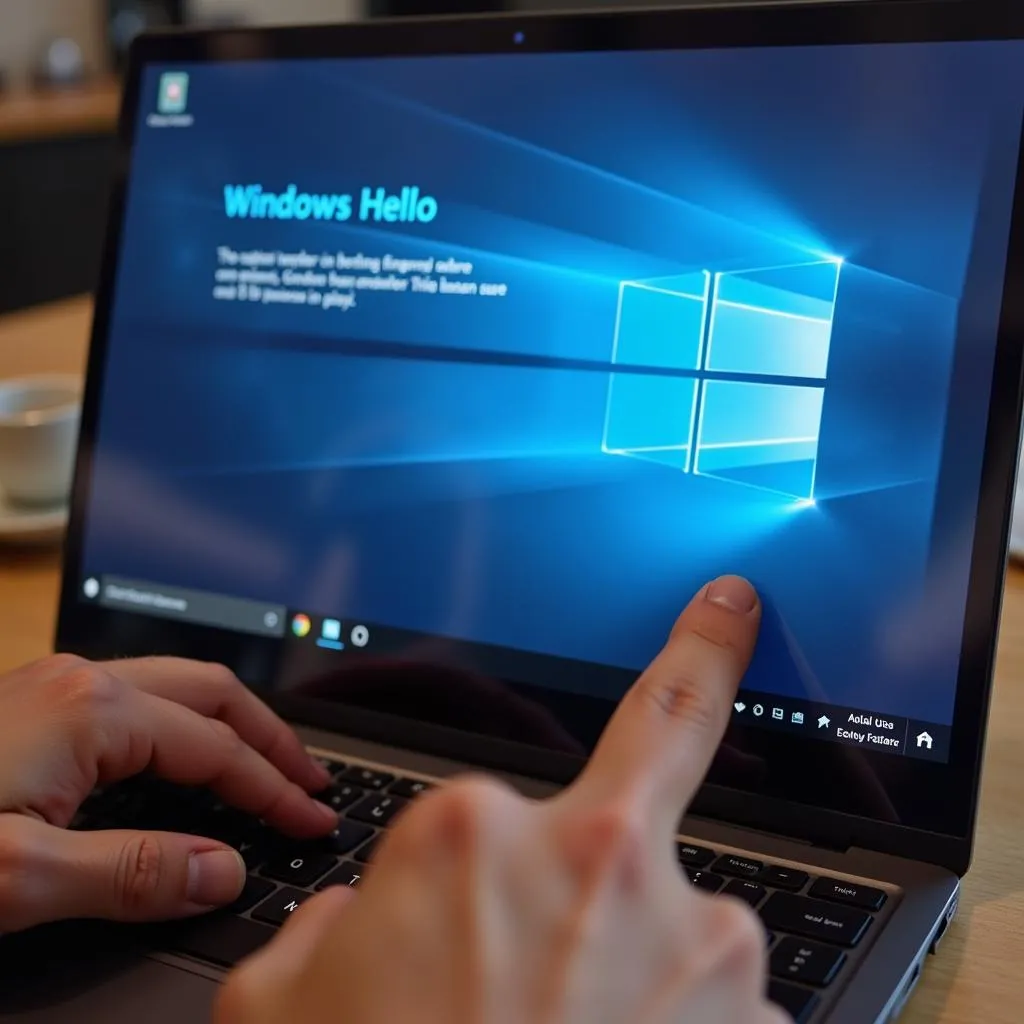 Setting up fingerprint on a Windows laptop
Setting up fingerprint on a Windows laptop
Setting Up Your Fingerprint on macOS
- Open System Preferences: Click on the Apple logo in the top left corner of your screen and select “System Preferences.”
- Go to “Touch ID”: Look for the “Touch ID” icon, which resembles a fingerprint, and click on it.
- Add a Fingerprint: Click on the “+” button to add a new fingerprint. You’ll be prompted to enter your password to confirm your identity.
- Follow the Instructions: macOS will guide you through the fingerprint enrollment process, prompting you to adjust your finger position on the Touch ID sensor for optimal scanning.
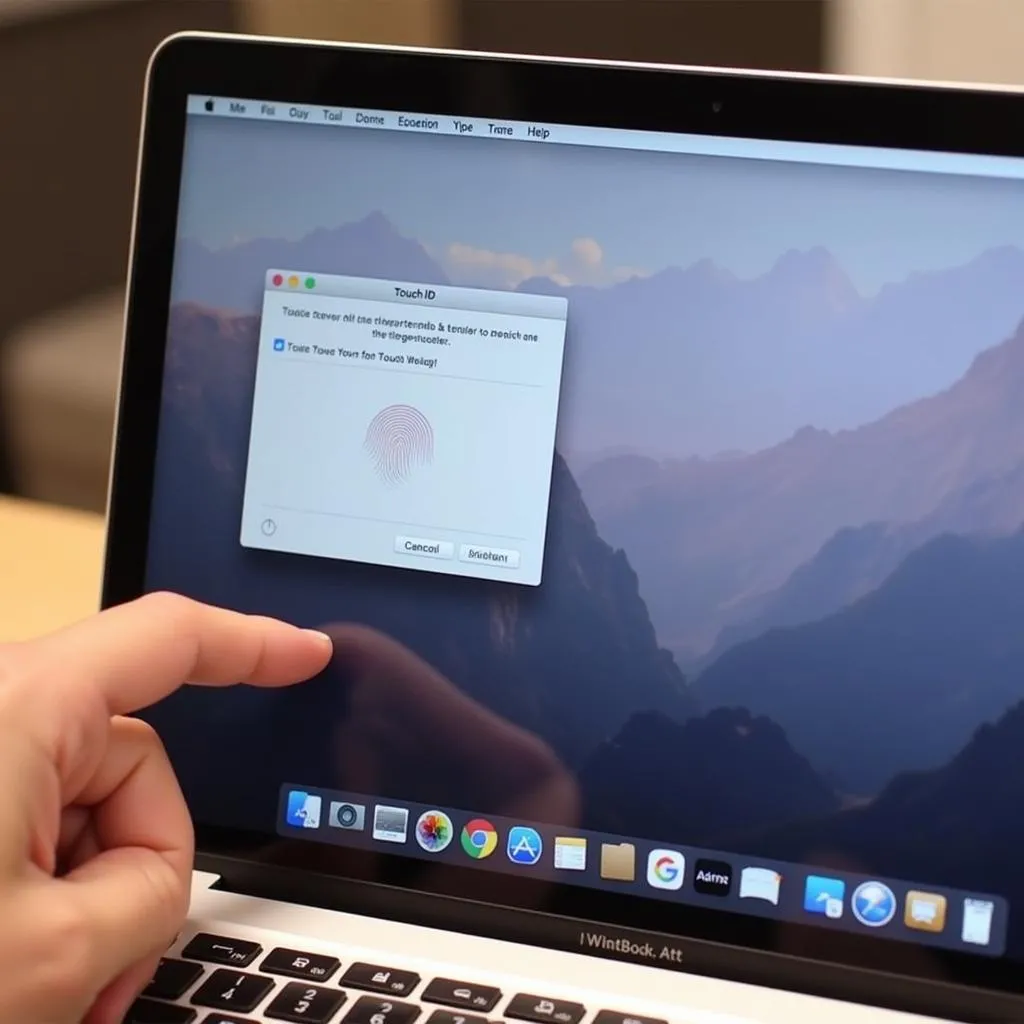 Setting up fingerprint on a Macbook
Setting up fingerprint on a Macbook
Enhancing Security and Convenience
Fingerprint readers offer more than just unlocking your laptop. They provide a secure and convenient way to authenticate online payments, access password managers, and even sign documents electronically.
Expert Insight:
“Fingerprint authentication adds a robust layer of security to your digital life,” says Nguyen Thi Lan, a cybersecurity specialist based in Hanoi and author of “Protecting Your Digital Footprint.” “It leverages unique biometric data, making it significantly more difficult for unauthorized individuals to access your sensitive information.”
Navigating Potential Challenges
While fingerprint readers are generally reliable, occasional hiccups can occur. Factors like dirt, sweat, or dry skin can interfere with the scanning process.
Tips for Smooth Fingerprint Recognition:
- Keep your finger and the fingerprint reader clean and dry.
- Enroll multiple fingerprints, perhaps from different fingers, for redundancy.
- Update your laptop’s drivers regularly to ensure optimal performance.
TRAVELCAR: Your Gateway to Hanoi’s Hidden Gems
While you’re busy exploring the digital world, don’t forget to venture out and explore the real world wonders that Hanoi has to offer! Whether you’re interested in historical sites, vibrant markets, or delicious street food, TRAVELCAR can get you there in comfort and style. We offer a range of vehicles for rent, including 16-seater, 29-seater, and 45-seater buses, perfect for groups of all sizes. Contact us today at 0372960696, email us at [email protected], or visit our office at 260 Cầu Giấy, Hanoi.
 TRAVELCAR bus in Hanoi Old Quarter
TRAVELCAR bus in Hanoi Old Quarter
From the ancient temples of Hoan Kiem District to the bustling markets of Dong Da, TRAVELCAR is your trusted companion for exploring Hanoi’s hidden gems. We even offer airport pickup and drop-off services, ensuring a hassle-free start and end to your journey.
Embrace the Future of Security and Exploration
Setting up a fingerprint reader on your laptop is a simple yet significant step towards a more secure and convenient digital life. And with TRAVELCAR, you can extend that sense of security and convenience to your travel experiences in Hanoi. So why wait? Dive into the world of fingerprint technology and unlock a world of possibilities, both online and in the heart of Vietnam!