Media Player Classic remains a popular choice for many users seeking a lightweight and versatile media player. This guide offers a comprehensive walkthrough on how to install Media Player Classic, covering different versions and addressing common installation issues.
Choosing the Right Media Player Classic Version
Before diving into the installation process, it’s important to select the right version of Media Player Classic. Two main versions are available: Media Player Classic – Home Cinema (MPC-HC) and Media Player Classic – Black Edition (MPC-BE). MPC-HC is generally preferred for its simplicity and broad codec support. MPC-BE, while also excellent, introduces more advanced features that might be overwhelming for new users. This guide will primarily focus on installing MPC-HC.
Downloading Media Player Classic – Home Cinema
To install MPC-HC, first, you need to download the installer. Head over to the official MPC-HC website or a reputable download source. Ensure you download the correct version for your operating system (32-bit or 64-bit). Downloading from trusted sources protects your computer from malware.
Installing Media Player Classic – Home Cinema: A Step-by-Step Guide
Once the download is complete, locate the installer file (usually an .exe file for Windows) and double-click it to begin the installation.
- Language Selection: Choose your preferred language for the installation process.
- License Agreement: Read and accept the license agreement.
- Installation Options: Select the components you wish to install. The default settings are usually sufficient for most users.
- Installation Location: Choose the directory where you want to install MPC-HC. The default location is typically recommended.
- File Associations: Select the file types you want MPC-HC to open automatically.
- Start Menu Shortcuts: Choose whether to create shortcuts in the Start Menu.
- Desktop Shortcut: Decide if you want a desktop shortcut for easy access.
Click “Install” to begin the installation process. 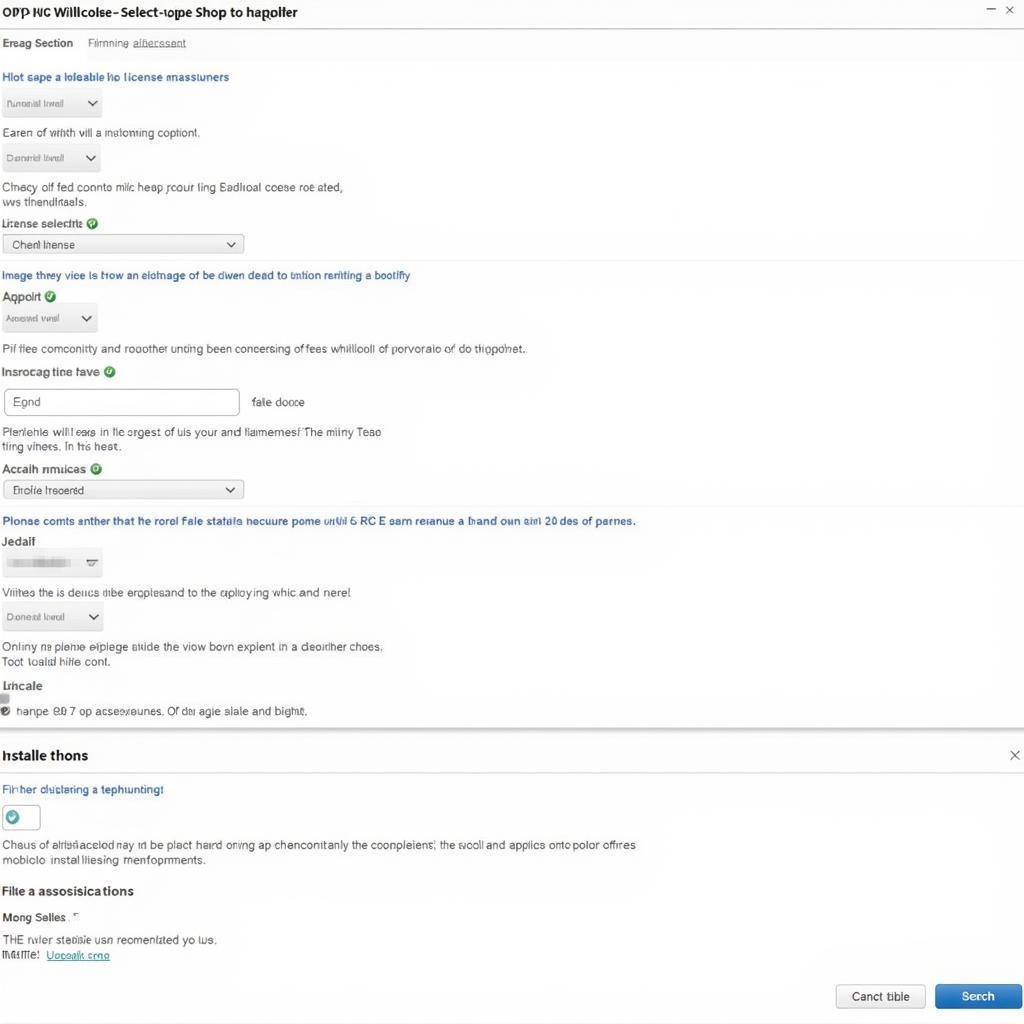 Screenshot of MPC-HC installation steps
Screenshot of MPC-HC installation steps
Troubleshooting Common Installation Issues
Occasionally, you may encounter issues during installation. Here are a few common problems and their solutions:
- Corrupted Installer File: If you experience errors during installation, try re-downloading the installer file from a different source.
- Missing Codecs: After installation, if certain video or audio files don’t play, you might be missing necessary codecs. Consider installing a codec pack like K-Lite Codec Pack.
- Conflicting Software: Other media players or software might interfere with MPC-HC. Try temporarily disabling them to see if it resolves the issue.
“Ensuring a smooth installation process is crucial for a positive user experience. Double-checking the installer file and addressing potential conflicts can save users time and frustration,” advises John Smith, Senior Software Engineer at Media Solutions Inc.
Post-Installation Configuration
After installing MPC-HC, you can further customize it to your preferences. Access the options menu to configure playback, subtitles, audio output, and more. 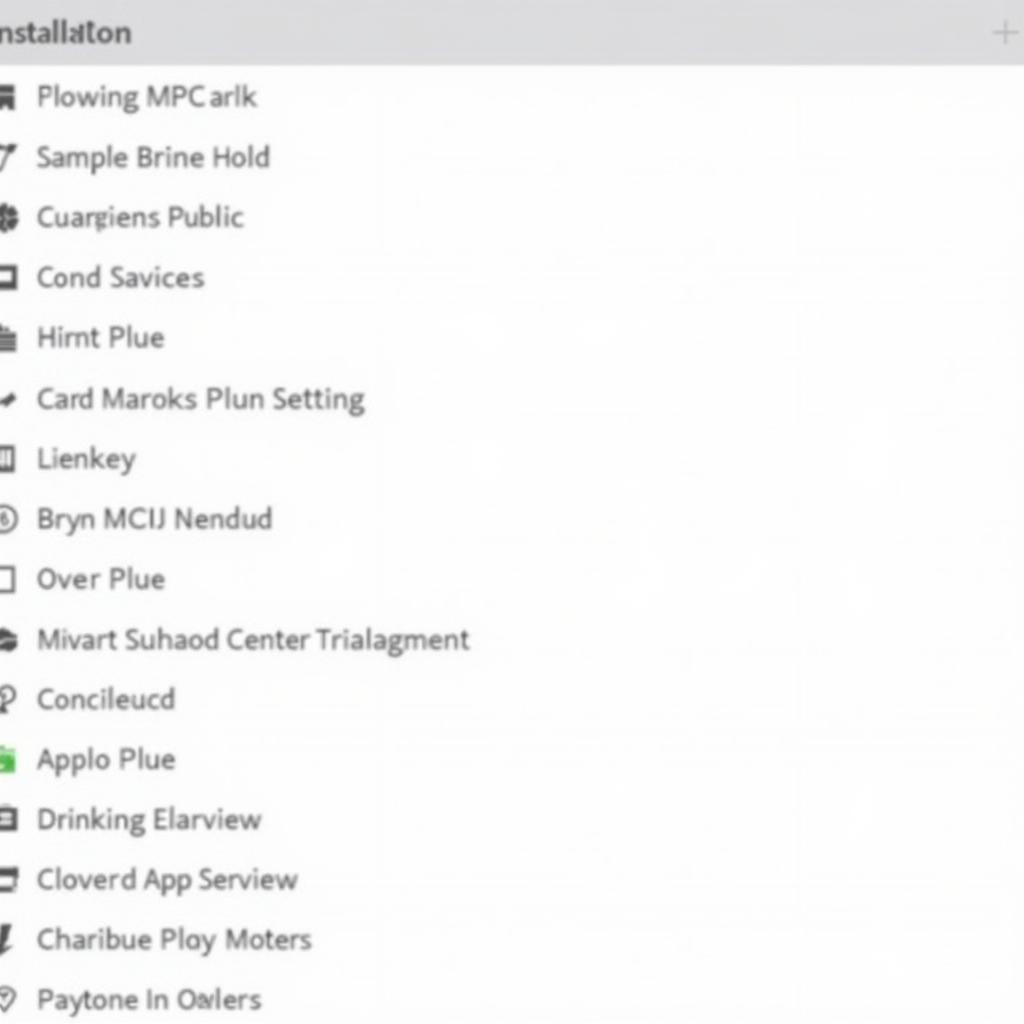 Screenshot of MPC-HC post-installation settings
Screenshot of MPC-HC post-installation settings
Conclusion
Installing Media Player Classic is a straightforward process, allowing you to enjoy your favorite media files effortlessly. By following this guide and troubleshooting any potential issues, you can quickly set up MPC-HC and start experiencing its versatile features. Remember to choose the correct version and download from a reliable source. For personalized transportation needs while exploring Hanoi, remember TRAVELCAR offers car rental services, airport transfers, and customized tours.
FAQ
- What is the difference between MPC-HC and MPC-BE? MPC-HC is simpler and more user-friendly, while MPC-BE offers more advanced features.
- Where can I download MPC-HC? Download MPC-HC from the official website or a trusted download source.
- What are codecs? Codecs are necessary for decoding and playing different video and audio formats.
- What if I encounter errors during installation? Try re-downloading the installer or check for conflicting software.
- How can I customize MPC-HC settings? Access the options menu to configure playback, subtitles, and other settings.
- Is MPC-HC free? Yes, MPC-HC is free and open-source software.
- What if some files don’t play after installation? Install a codec pack like K-Lite Codec Pack to support various media formats.
Need assistance? Contact us at Phone Number: 0372960696, Email: TRAVELCAR[email protected], or visit our office at 260 Cau Giay, Hanoi. Our customer service team is available 24/7.

