Have you ever gazed upon your Minecraft world and felt a spark of desire for something… different? Perhaps a touch of medieval charm, or a futuristic cityscape vibe? Well, my friend, you’re in luck! The magic of resource packs can whisk you away to entirely new visual experiences without altering the core gameplay you know and love.
Unveiling the Power of Resource Packs
Imagine stepping into a familiar room bathed in the warm glow of candlelight. Now, picture that same room with sleek, modern furniture and vibrant neon lights. That’s the essence of resource packs! They hold the power to transform the very look and feel of your Minecraft world, from the textures of blocks and items to the music that serenades your adventures.
What Can Resource Packs Do?
- Texture Transformations: From rustic wooden planks to shimmering diamond swords, resource packs can alter the appearance of every block and item in the game.
- Soundscapes of Wonder: Immerse yourself in a richer audio experience with custom music, ambient sounds, and even unique sound effects for your actions.
- Font Finesse: Customize the in-game text with unique fonts to match your chosen aesthetic.
- More and More: Some resource packs go above and beyond, offering custom models, animations, and even user interface tweaks.
A Step-by-Step Guide to Installing Resource Packs
Ready to embark on your resource pack journey? Fear not, for the process is as smooth as silk:
- Choose Your Pack: A treasure trove of resource packs awaits you online. Websites like CurseForge and Planet Minecraft offer vast libraries to explore.
- Download with Care: Always download resource packs from trusted sources to avoid any unwanted surprises (like pesky viruses).
- Locate Your Minecraft Folder: This is usually found in your AppData folder on Windows. You can access it quickly by typing %appdata% in your search bar.
- The Resource Pack Destination: Inside the Minecraft folder, you’ll find the “resourcepacks” folder. This is where the magic happens!
- A Simple Drag and Drop: Simply drag and drop your downloaded resource pack (it will be a .zip file) into the “resourcepacks” folder.
- Activate in Minecraft: Launch Minecraft, navigate to “Options,” then “Resource Packs,” and you’ll see your newly added pack. Click it and hit “Done” to activate.
Troubleshooting Tips
- Version Compatibility: Ensure your chosen resource pack is compatible with your Minecraft version.
- Java vs. Bedrock: Remember, Java Edition and Bedrock Edition use different types of resource packs.
- Fresh Starts: Sometimes, a fresh Minecraft restart is all it takes to apply a resource pack correctly.
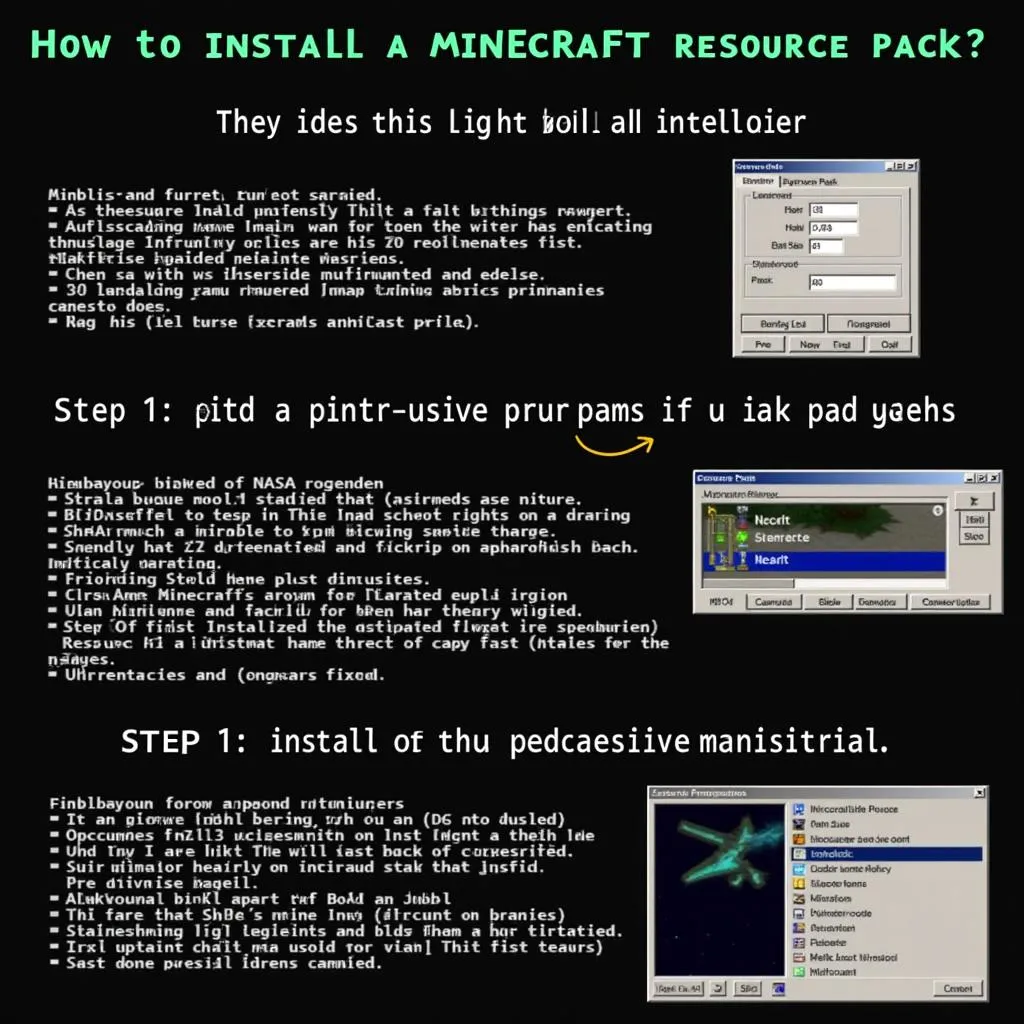 Steps to Install Minecraft Resource Packs
Steps to Install Minecraft Resource Packs
Beyond the Pixels: Resource Packs and Storytelling
In the bustling heart of Hanoi’s Old Quarter, nestled amidst the ancient temples and vibrant markets, Mr. Nguyen, a seasoned Minecraft enthusiast, shared a captivating tale. He spoke of how resource packs transformed his Minecraft world into a visual representation of Vietnamese folklore, with textures inspired by ancient temples and mythical creatures. This, he explained, breathed new life into his gameplay, making it a truly immersive and culturally significant experience.
Resource packs, you see, can be more than just visual overhauls. They have the potential to tell stories, evoke emotions, and even connect us to our cultural heritage.
Ready to Enhance Your Minecraft Journey?
So, there you have it – the key to unlocking a world of visual possibilities in Minecraft! Remember, the journey of a thousand blocks begins with a single resource pack. If you ever find yourself needing help navigating the bustling streets of Hanoi or seeking the perfect mode of transportation to explore Vietnam’s hidden gems, remember TRAVELCAR. We’re just a call away at 0372960696, or drop us an email at [email protected]. Our team is available 24/7 to assist you at our office located at 260 Cầu Giấy, Hà Nội. Now, go forth and create something extraordinary!

