Securing your WordPress website with SSL is no longer a luxury but a necessity. This guide provides a step-by-step approach to installing an SSL certificate on your WordPress site, ensuring your data and your visitors’ data are safe.
Why is SSL Important for Your WordPress Site?
SSL (Secure Sockets Layer) encrypts the data transmitted between your website and your visitors’ browsers. This prevents hackers from intercepting sensitive information like passwords and credit card details. Installing SSL for WordPress also boosts your SEO ranking, builds trust with your audience, and displays the coveted padlock icon in the browser address bar.
Different Ways to Install SSL on WordPress
There are several ways to install SSL for WordPress. The easiest and most common method is through your hosting provider. Many hosting packages now include free SSL certificates, often utilizing Let’s Encrypt. Alternatively, you can purchase an SSL certificate from a Certificate Authority (CA) and install it manually.
Installing SSL through Your Hosting Provider
Most hosting providers offer a one-click SSL installation process within their control panel. Simply locate the SSL/TLS section, select your domain, and activate the free SSL certificate. This automated process handles the technical aspects for you, making it the preferred method for beginners.
Manually Installing an SSL Certificate
For those who prefer a more hands-on approach, manual installation is an option. This involves obtaining an SSL certificate from a CA, generating a Certificate Signing Request (CSR) on your server, and then installing the certificate files on your server. This process requires some technical expertise and varies slightly depending on your hosting environment.
Configuring WordPress after SSL Installation
Once the SSL certificate is installed, you need to configure your WordPress site to use HTTPS. This involves updating your site address and home URL in the WordPress settings. You can also use a plugin like “Really Simple SSL” to automate this process and handle any mixed content issues.
Updating Your Site Address and Home URL
In your WordPress dashboard, navigate to Settings > General. Change both the “WordPress Address (URL)” and “Site Address (URL)” fields to begin with https:// instead of http://. Save the changes.
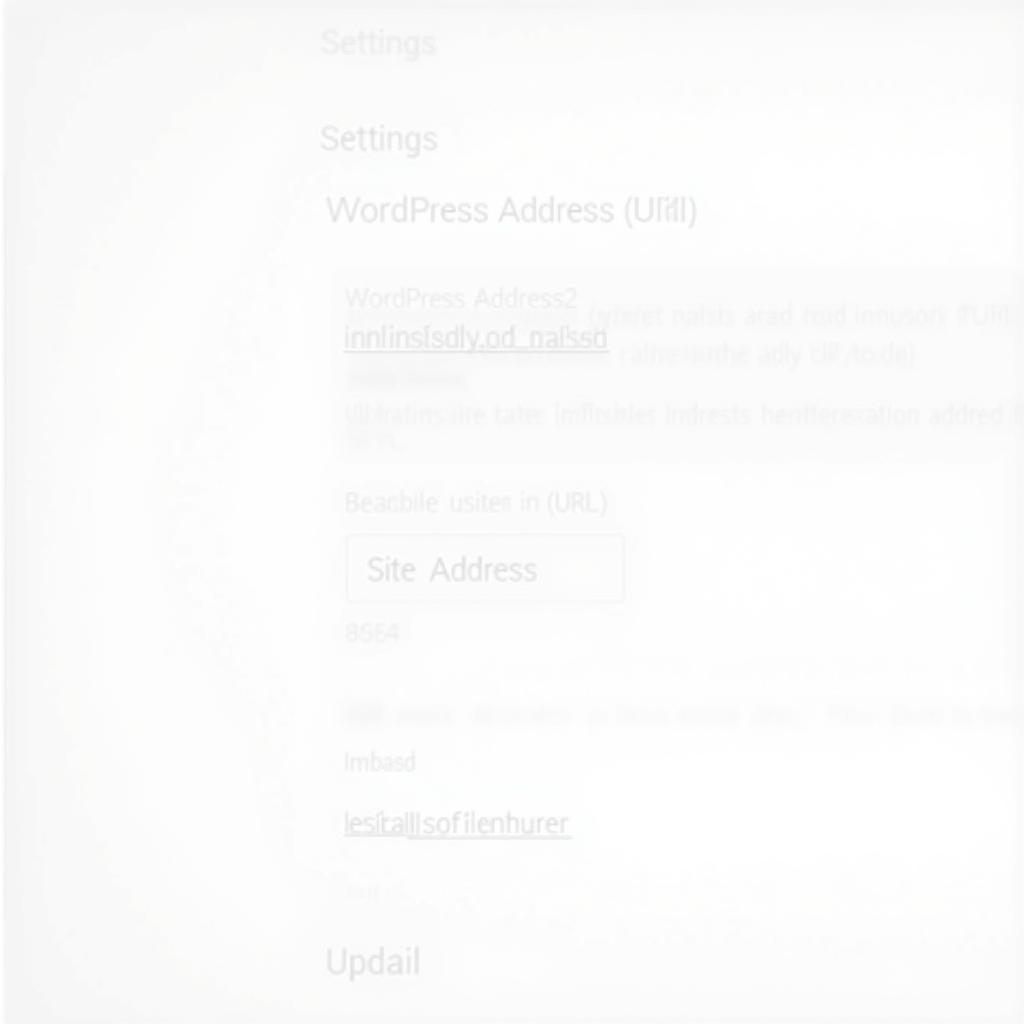 Updating WordPress Site and Home URL to HTTPS
Updating WordPress Site and Home URL to HTTPS
Fixing Mixed Content Issues
After switching to HTTPS, you might encounter mixed content warnings. These occur when some resources on your site are still being loaded over HTTP. Use a plugin or manually update your theme and plugin files to ensure all resources are loaded over HTTPS.
Common Issues and Troubleshooting
While installing SSL for WordPress is generally straightforward, some issues might arise. Here are a few common problems and their solutions:
- SSL Certificate Not Recognized: Ensure the certificate is properly installed and valid. Check the expiration date and ensure the correct intermediate certificates are also installed.
- Mixed Content Warnings: Use a plugin like “Really Simple SSL” or manually update URLs in your theme and plugin files.
- Redirect Loop: Double-check your .htaccess file and WordPress settings to ensure the redirects are correctly configured.
Conclusion
Installing SSL for WordPress is crucial for website security and SEO. By following this comprehensive guide, you can easily secure your site with an SSL certificate, ensuring a safe and trustworthy experience for your visitors. Remember, a secure website is a successful website. For any assistance with transportation needs in Hanoi while exploring the vibrant city, feel free to contact TRAVELCAR. We offer a range of services, including 16-seater, 29-seater, and 45-seater vehicle rentals for airport transfers, sightseeing tours, and more.
FAQ
- What is an SSL certificate?
- Why do I need SSL for my WordPress site?
- How can I get a free SSL certificate?
- How do I fix mixed content warnings?
- What should I do if my SSL certificate is not recognized?
- Can I install SSL on a local WordPress installation?
- How long does it take to install an SSL certificate?
Possible Scenarios:
- Scenario 1: Website owner wants to know how to install a free SSL certificate.
- Scenario 2: A developer is troubleshooting SSL certificate errors after migrating a WordPress site.
- Scenario 3: A blogger wants to understand the benefits of SSL for their website’s SEO.
Related Articles:
- WordPress Security Best Practices
- How to Improve Your Website’s SEO
- Choosing the Right Hosting Provider for Your WordPress Site
Need support? Contact us: Phone: 0372960696, Email: TRAVELCAR[email protected] or visit us at: 260 Cầu Giấy, Hà Nội. We have a 24/7 customer support team.

