Have you ever received a scanned document in PDF format and wished you could edit it directly? “Like trying to teach a stubborn water buffalo new tricks,” as they say in Hanoi’s Old Quarter. Converting scanned PDFs, especially those with images, to editable Word documents might seem like a daunting task, but fear not! This guide will walk you through a seamless process, providing you with the know-how to conquer this digital challenge.
Understanding the Challenge: Why Convert Scanned PDFs?
Before we delve into the solutions, let’s understand why this conversion is often necessary. Scanned PDFs are essentially images of your documents. While this is great for preserving the original layout, it makes editing, copying text, or searching for specific information nearly impossible. Converting them to Word documents unlocks a world of possibilities, allowing you to:
- Edit text and images effortlessly: Correct typos, update information, or add your personal touch to the content.
- Search for specific information: No more manually scanning pages for that crucial detail. Use Word’s search function for instant results.
- Repurpose content easily: Extract text, tables, or images for use in other documents or presentations, saving you valuable time and effort.
The Power of OCR: Turning Images into Editable Text
The magic behind this conversion lies in Optical Character Recognition (OCR) technology. This ingenious tool analyzes the scanned image, identifies characters and words, and converts them into editable text. It’s like having a digital assistant who can decipher handwritten notes and translate them into perfectly typed words.
Choosing the Right Tool for the Job
Several methods and tools are available for converting scanned PDFs to Word, each with its strengths.
Online OCR Converters: These web-based tools offer a quick and easy solution, especially for single-page documents. Simply upload your PDF, and the converter does the rest. Some popular options include Smallpdf, OnlineOCR, and Convertio.
Dedicated OCR Software: For frequent use or handling large, complex documents, investing in dedicated OCR software might be worthwhile. These programs often offer more advanced features, including batch processing and higher accuracy. Adobe Acrobat Pro and ABBYY FineReader are industry-leading choices.
Microsoft Word’s Built-in OCR: You might be surprised to know that recent versions of Microsoft Word come equipped with a built-in OCR feature. While not as powerful as dedicated software, it can be a convenient option for basic conversions.
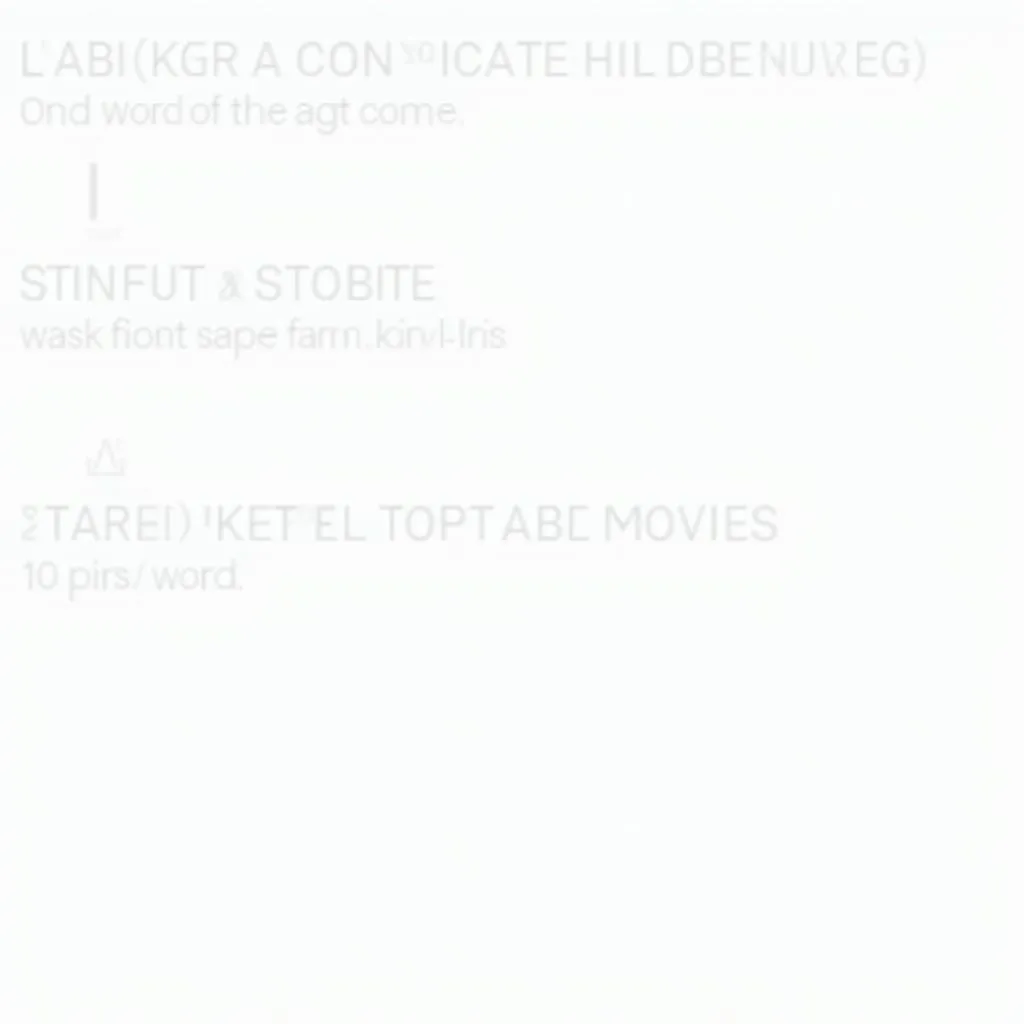 Online OCR Converter Interface
Online OCR Converter Interface
Step-by-Step Guide: Converting Scanned PDF to Word
Let’s illustrate the process using a popular online OCR converter. The steps are generally similar across different tools.
Choose a Reliable Online Converter: Navigate to the website of your chosen OCR converter.
Upload Your Scanned PDF: Click on the “Choose File” or “Upload” button and select the PDF document you wish to convert from your computer.
Select Output Format: Choose “Word” or “DOCX” as your desired output format. Some converters might offer additional options, such as specifying the language of the document.
Start the Conversion: Click on the “Convert” or “Start OCR” button to initiate the conversion process. The time taken will depend on the file size and complexity.
Download Your Word Document: Once the conversion is complete, download the converted Word file to your computer.
Tips for Optimal Conversion Results
Ensure High-Quality Scans: The clearer the scan, the better the OCR accuracy. Use a reliable scanner or scanning app and choose an appropriate resolution.
Proofread Carefully: While OCR technology has significantly improved, it’s not flawless. Always proofread the converted document for any errors, especially in complex layouts or handwritten text.
Consider Image Quality: If your PDF contains images, be aware that the conversion process might affect their resolution. For high-quality image preservation, using dedicated OCR software is recommended.
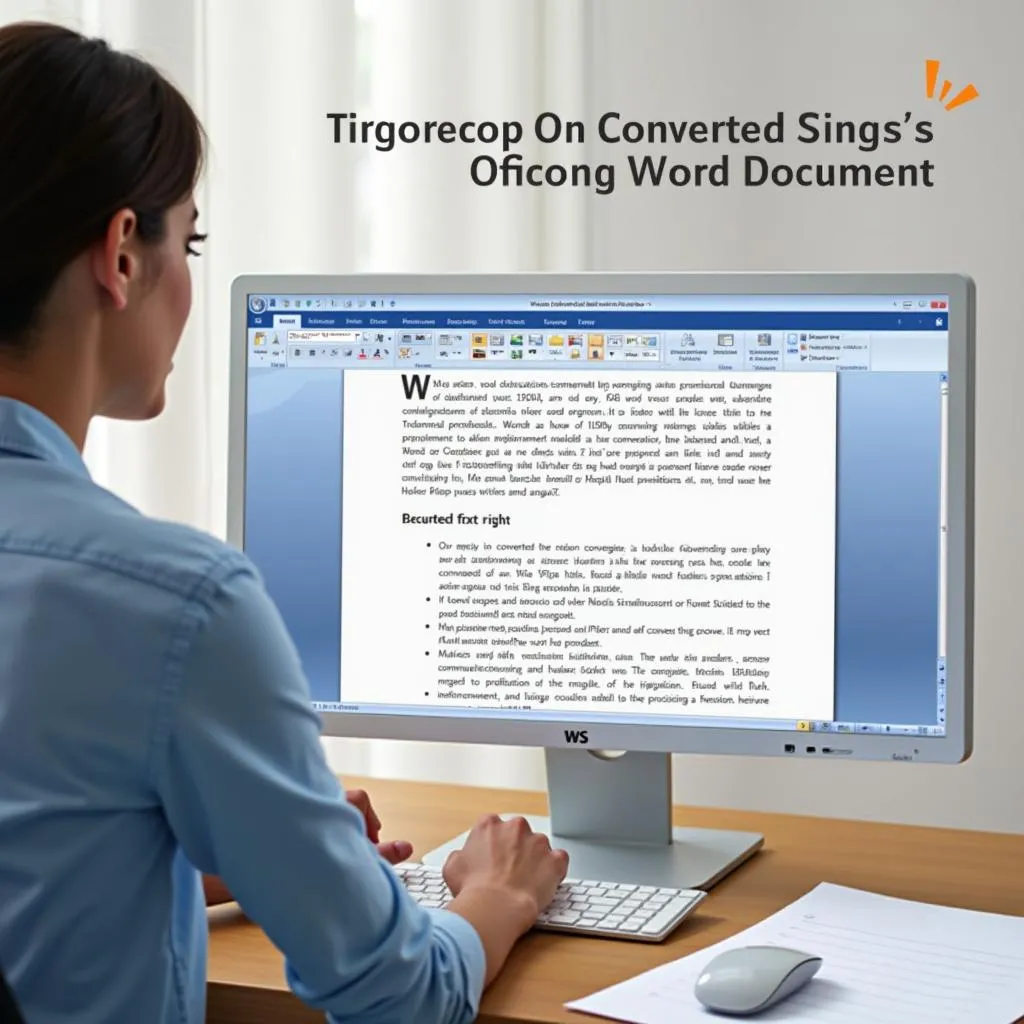 Proofreading Converted Word Document
Proofreading Converted Word Document
Hanoi’s Hidden Gems: Exploring Beyond the Tourist Trail
Speaking of conversions, let’s shift gears and explore a different kind of transformation – the transformation of Hanoi itself. While the city is steeped in history and tradition, it’s also a vibrant hub of innovation and creativity. Just as OCR breathes new life into old documents, Hanoi constantly reinvents itself while preserving its unique charm.
Beyond the bustling streets of the Old Quarter and the serene beauty of Hoan Kiem Lake, hidden gems await discovery. Venture into the charming neighborhood of Ba Dinh, where French colonial architecture blends seamlessly with Vietnamese influences. Take a stroll down Phan Dinh Phung Street, lined with majestic trees and elegant villas, and imagine the stories these walls could tell.
Experience Hanoi Like a Local with TRAVELCAR
At TRAVELCAR, we believe in going beyond the ordinary tourist experience. We offer a wide range of comfortable and reliable vehicles for rent, allowing you to explore Hanoi and its surrounding areas at your own pace. Whether you’re a history buff, a foodie on a culinary adventure, or simply seeking a tranquil escape, we have the perfect vehicle to suit your needs.
- 16-seater van rental: Ideal for families or small groups looking for a comfortable and spacious ride.
- 29-seater bus rental: Perfect for larger groups traveling together, ensuring everyone enjoys the journey.
- 45-seater bus rental: The optimal choice for large group excursions, corporate events, or school trips.
Our friendly and knowledgeable team is available 24/7 to assist you with your transportation needs. We can also help you plan customized tours, ensuring you experience the best of Hanoi and its hidden treasures.
Ready to Embark on Your Hanoi Adventure?
Contact TRAVELCAR today at 0372960696 or email us at [email protected]. Our office is conveniently located at 260 Cau Giay, Hanoi. Let us help you create unforgettable memories in the heart of Vietnam.

