Changing your Gmail password is crucial for protecting your online security. This guide provides a step-by-step walkthrough on how to update your Gmail password, covering various scenarios and offering helpful tips for creating a strong and memorable password.
Why Change Your Gmail Password?
Regularly updating your Gmail password is a fundamental aspect of online security. It helps protect your personal information, emails, and connected accounts from unauthorized access. There are several key reasons why you should change your Gmail password periodically:
- Suspected Compromise: If you believe your password has been compromised or leaked in a data breach, changing it immediately is crucial.
- Routine Security Practice: Just like changing the locks on your house, routinely changing your Gmail password adds an extra layer of security.
- Device Sharing: If you’ve shared your device with someone else, it’s a good practice to change your password afterward.
- Forgotten Password Recovery: If you’ve recently recovered a forgotten password, changing it to a new, secure one is essential.
Changing Your Gmail Password on a Computer
Follow these steps to change your Gmail password on your computer:
- Sign in to Gmail: Open your web browser and go to gmail.com. Enter your email address and current password.
- Go to Google Account: Click on your profile picture in the top right corner and select “Manage your Google Account.”
- Navigate to Security: On the left-hand menu, click on “Security.”
- Find “Signing in to Google”: Look for the “Signing in to Google” section.
- Click on “Password”: Click on the “Password” option. You may be prompted to re-enter your current password for verification.
- Enter Your New Password: Enter your new password in the “New password” field and confirm it in the “Confirm new password” field.
- Click “Change Password”: Click the “Change Password” button.
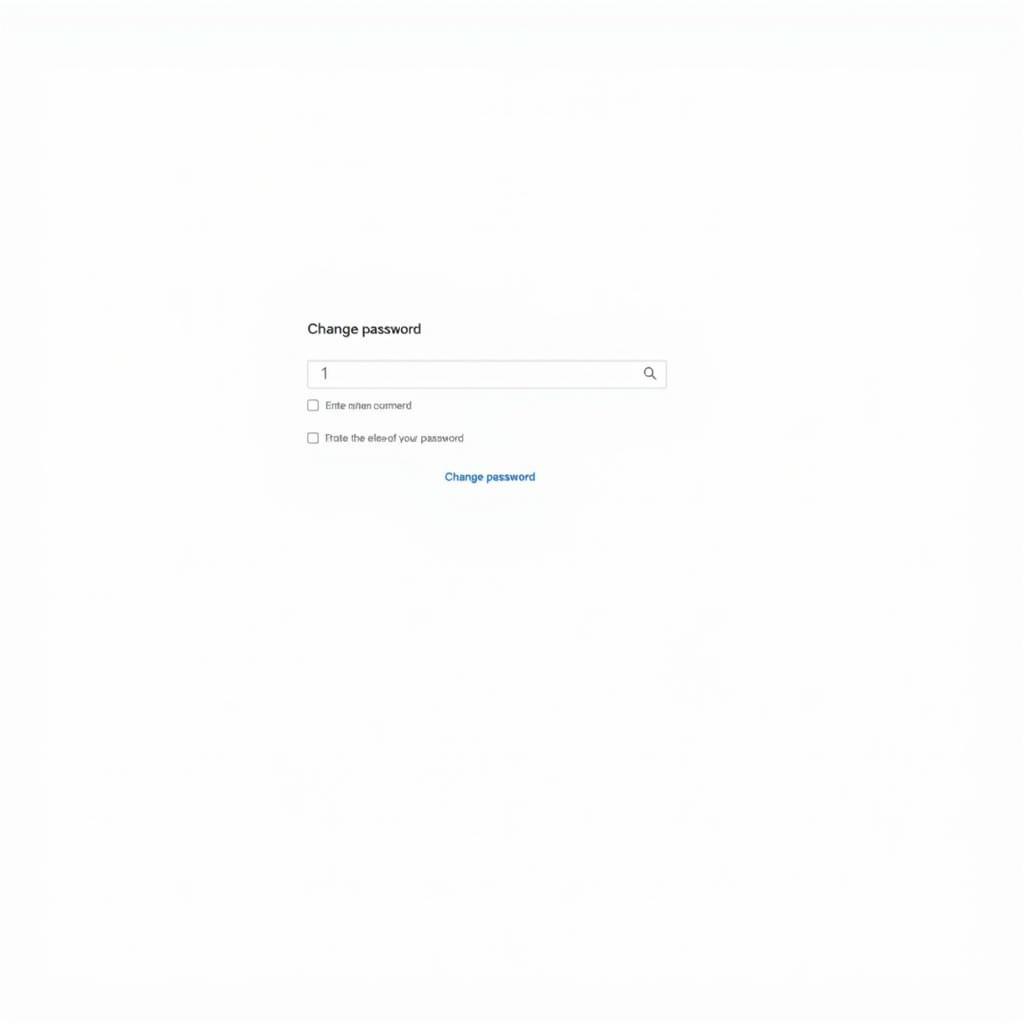 Changing Gmail Password on Computer
Changing Gmail Password on Computer
Changing Your Gmail Password on a Mobile Device
The process is slightly different on mobile devices:
- Open the Gmail App: Open the Gmail app on your phone or tablet.
- Tap the Menu Icon: Tap the three horizontal lines (menu icon) in the top left corner.
- Scroll Down and Tap “Settings”: Scroll down and tap on “Settings.”
- Select Your Account: If you have multiple Gmail accounts linked to the app, select the account for which you want to change the password.
- Tap “Manage your Google Account”: Tap on “Manage your Google Account.”
- Follow the Steps for Computer: From here, the steps are the same as changing your password on a computer. Navigate to “Security,” then “Signing in to Google,” and then “Password.” Enter your new password and confirm it.
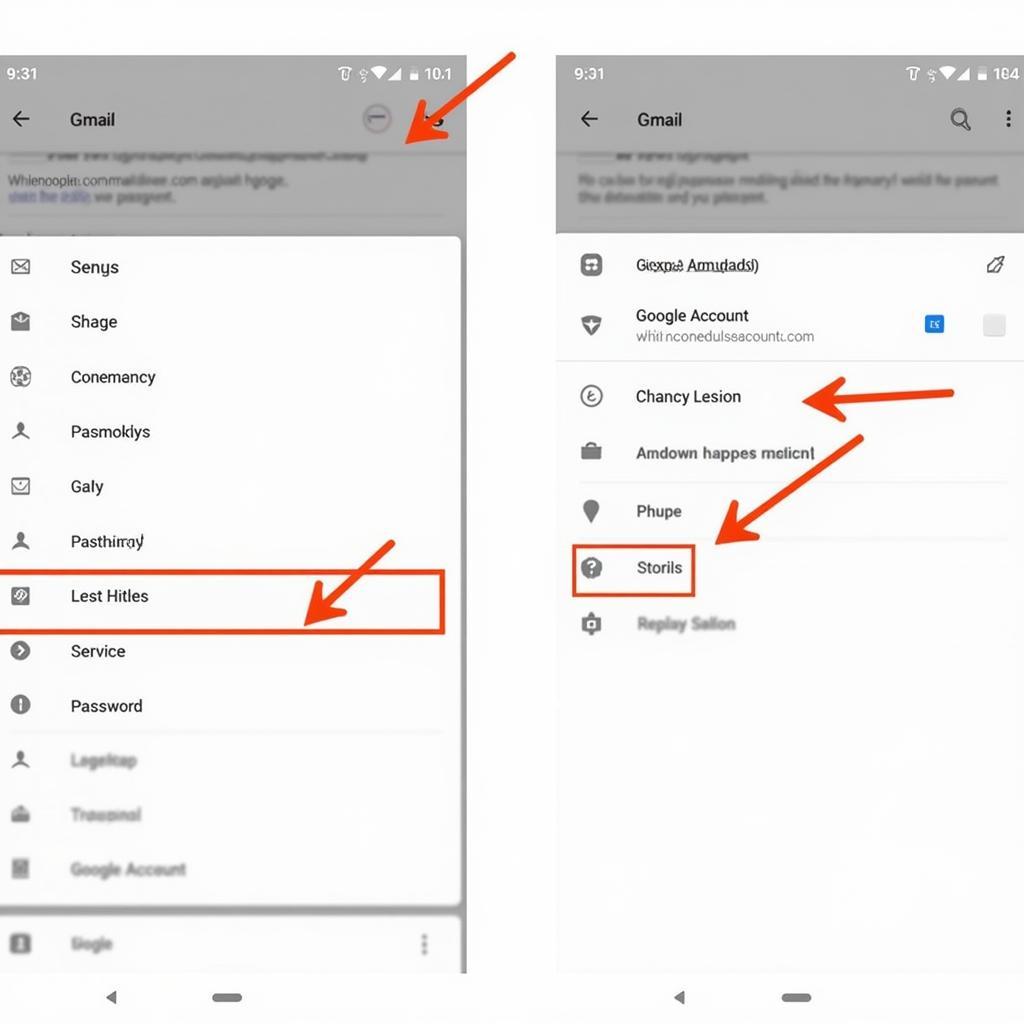 Changing Gmail Password on Mobile
Changing Gmail Password on Mobile
Creating a Strong Gmail Password
A strong password is essential for protecting your account. Here are some tips:
- Use a combination of uppercase and lowercase letters, numbers, and symbols.
- Make it at least 12 characters long.
- Avoid using personal information like your name, birthday, or address.
- Don’t use the same password for multiple accounts.
- Consider using a password manager to generate and store strong passwords.
Conclusion
Changing your Gmail password regularly is a simple yet effective way to enhance your online security. By following the steps outlined in this guide and creating a strong, unique password, you can protect your valuable information from unauthorized access. Remember to update your password periodically and stay vigilant about online security best practices.
FAQ
- How often should I change my Gmail password? Security experts recommend changing your password every 3-6 months.
- What if I forget my Gmail password? You can recover your password through Google’s account recovery process, which involves verifying your identity through linked phone numbers or email addresses.
- Can I use a password manager with Gmail? Yes, password managers are highly recommended for generating and securely storing strong passwords.
- What should I do if I think my Gmail account has been hacked? Change your password immediately and enable two-factor authentication for added security.
- Is it safe to save my Gmail password on my computer or phone? It’s generally not recommended to save your password directly on your device unless it’s protected by a secure password manager.
- Can I use the same password for Gmail and other accounts? No, using the same password for multiple accounts is highly discouraged. If one account is compromised, all your accounts using the same password are at risk.
- How can I make my Gmail account more secure? Enable two-factor authentication, review your account security settings regularly, and be cautious of phishing emails.
Need help with transportation in Hanoi? Contact TRAVELCAR: Phone: 0372960696, Email: TRAVELCAR[email protected], or visit us at 260 Cầu Giấy, Hanoi. We offer 16, 29, and 45-seater vehicles for rent, airport transfers, and organized tours. Our customer service team is available 24/7.
