Picture this: You’ve just downloaded the latest game, movie, or software, excited to dive in. But wait! It’s not a familiar executable file – it’s an ISO. Don’t fret, my friend! Understanding how to open an ISO file is like unlocking a treasure chest of digital goodies. In Hanoi, we have a saying, “Biết thì thưa thốt, không biết thì dựa cột mà nghe” – meaning “If you know, speak; if not, lean against a pillar and listen.” So, gather ’round, and let’s demystify the world of ISO images together!
Understanding the ISO Image
An ISO image, much like a digital photograph of a CD or DVD, is a single file containing all the data from a physical disc. It’s a snapshot in time, preserving the exact file structure and content. Think of it as a magical pouch holding all the elements of your desired program or media.
Why Use ISO Files?
- Preservation: Just like ancient scrolls protected precious knowledge, ISO files keep your data safe from degradation, ensuring it remains exactly as intended.
- Distribution: Imagine carrying a whole library in your pocket! ISO files make sharing large amounts of data efficient and convenient.
- Installation: Many software programs and operating systems utilize ISO files for a smooth and reliable installation process.
Extracting Files from an ISO Image
Now, let’s unlock that treasure chest! Here’s how to extract files from an ISO image using different methods:
Method 1: Using File Explorer (Windows 8/10/11)
This method is as simple as enjoying a cup of “cà phê sữa đá” on a Hanoi afternoon:
- Locate the ISO file.
- Right-click the ISO file.
- Select “Mount.”
- A virtual drive appears, giving you access to the files within the ISO image.
- Copy and paste the files to your desired location.
 Mounting an ISO image using File Explorer
Mounting an ISO image using File Explorer
Method 2: Utilizing Archiving Software
Think of archiving software like the trusty “xích lô” navigating through Hanoi’s bustling streets. It helps you navigate and extract files efficiently:
- Download and install a reputable archiving software such as 7-Zip or WinRAR.
- Right-click the ISO file.
- Choose the option to “Open with” your chosen archiving software.
- Browse the contents of the ISO image within the software.
- Select the files you want to extract.
- Choose the “Extract” option and specify your desired destination folder.
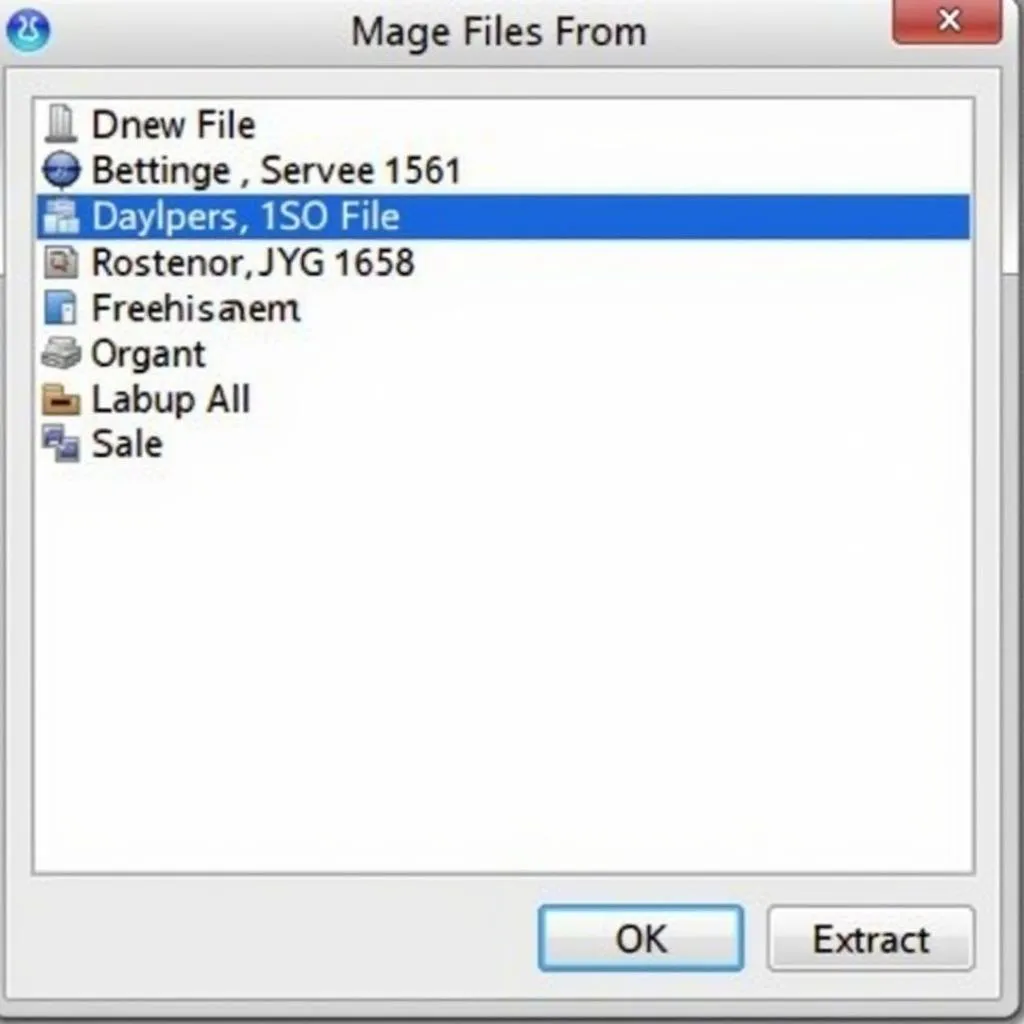 Extracting ISO files using 7-Zip
Extracting ISO files using 7-Zip
Additional Tips and Tricks
- Burning to Disc: Need a physical copy? You can easily burn an ISO image to a DVD using your computer’s built-in software or a dedicated burning program.
- Virtual Machines: ISO files are essential for creating virtual machines, allowing you to run different operating systems within your current one – like having a mini-computer inside your computer!
Need a Ride? Explore Hanoi with TRAVELCAR
While you’re busy extracting those digital treasures, let TRAVELCAR take care of your transportation needs in Hanoi. We offer:
- Airport Transfers: Arrive and depart Noi Bai International Airport (HAN) with ease and comfort.
- City Tours: Discover the hidden gems and iconic landmarks of Hanoi with our curated tours.
- Car Rentals: Explore the city at your own pace with our reliable and affordable car rental services.
Contact TRAVELCAR:
Phone: 0372960696
Email: [email protected]
Address: 260 Cầu Giấy, Hà Nội
Whether you’re a tech-savvy traveler or just need a helping hand with your ISO files, remember that TRAVELCAR is always here to support your journey. Now, go forth and unleash the power of ISO extraction!

