Setting up a Hikvision camera can seem daunting, but with this comprehensive guide, you’ll be monitoring your property in no time. This tutorial will cover everything from choosing the right camera to configuring the network settings, ensuring a smooth and successful installation.
Understanding Your Hikvision Camera and Network
Before diving into the setup process, it’s crucial to understand the components involved. This includes your Hikvision camera model, network infrastructure (router, modem, cables), and the recording method you plan to use (NVR, DVR, or computer software). Knowing these details beforehand simplifies the entire process.
Choosing the Right Hikvision Camera
Hikvision offers a wide range of cameras, from simple indoor models to advanced outdoor PTZ cameras. Choosing the correct camera for your needs is the first step towards a successful installation. Consider factors such as resolution, field of view, weatherproofing, and night vision capabilities.
Network Requirements for Hikvision Cameras
A stable and reliable network connection is essential for optimal camera performance. Ensure your router and modem can handle the bandwidth requirements of your chosen camera. A wired connection is always recommended for stability, but Wi-Fi can be used for certain models if wired connections are not feasible.
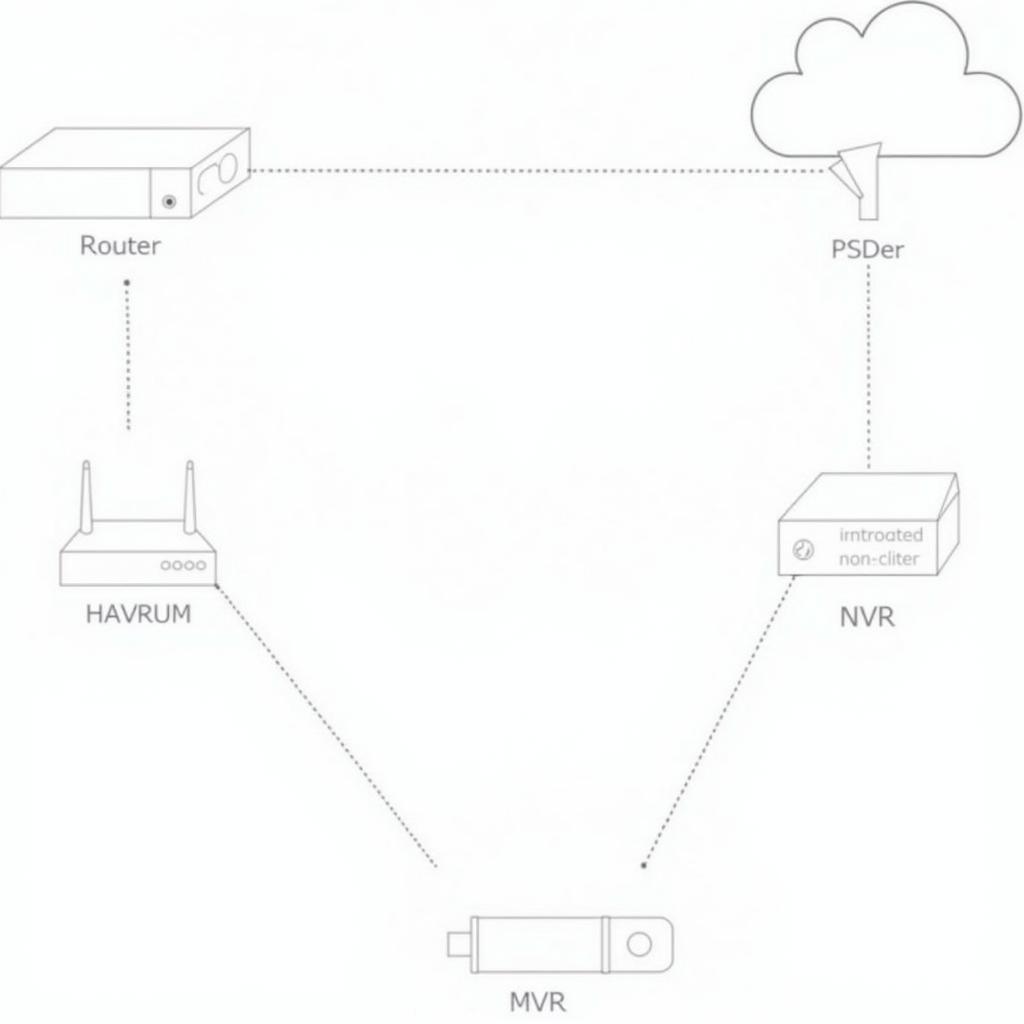 Setting up the Network for Your Hikvision Camera
Setting up the Network for Your Hikvision Camera
Step-by-Step Hikvision Camera Installation
Now, let’s get to the heart of the matter: installing your Hikvision camera. Follow these steps carefully for a successful setup:
- Physical Installation: Mount your camera in the desired location, ensuring a clear line of sight and a secure mounting.
- Power Connection: Connect the power adapter to the camera and plug it into a power outlet.
- Network Connection: Connect the camera to your network using an Ethernet cable. If using Wi-Fi, follow the camera’s specific instructions for connecting to your wireless network.
- Access the Camera: Use a web browser or the Hikvision iVMS-4200 software to access the camera’s web interface. You’ll need the camera’s IP address, which can usually be found using the SADP tool provided by Hikvision.
- Initial Configuration: Configure the camera’s settings, including date and time, video resolution, and recording settings.
- Network Configuration: Set the camera’s IP address, subnet mask, and gateway to match your network configuration.
- Recording Setup: If using an NVR or DVR, configure the recording settings according to your needs.
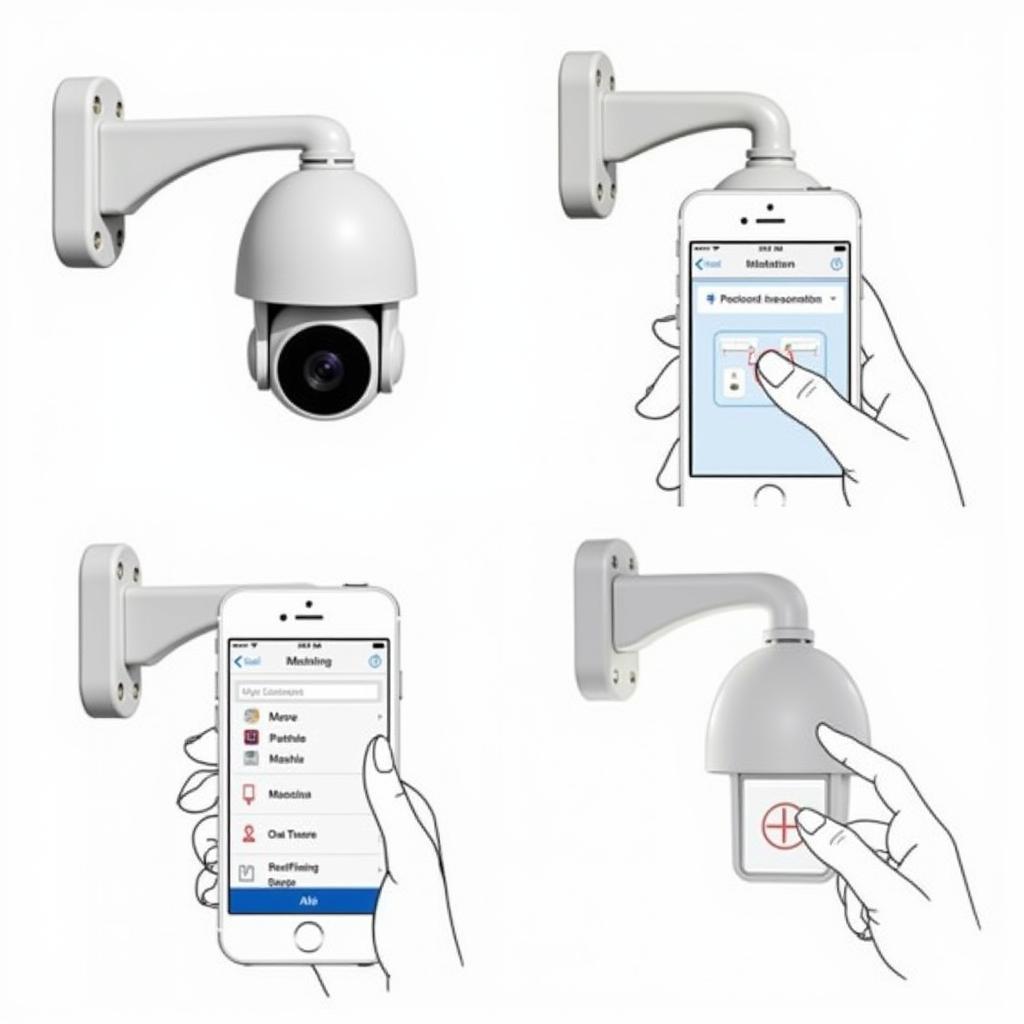 Step-by-Step Hikvision Camera Installation Process
Step-by-Step Hikvision Camera Installation Process
Troubleshooting Common Hikvision Camera Issues
Sometimes, things don’t go as planned. Here are some common issues and their solutions:
- No Video Feed: Check the network connection, power supply, and camera settings.
- Poor Video Quality: Adjust the resolution and bitrate settings in the camera’s web interface.
- Connectivity Issues: Ensure the camera’s IP address is correctly configured and that there are no network conflicts.
“Proper network configuration is paramount for seamless Hikvision camera operation. Always double-check your IP addresses and network settings,” advises John Smith, Senior Network Engineer at SecureTech Solutions.
“Choosing the right camera for your specific needs is just as important as the installation itself. Consider factors like lighting conditions and the desired field of view,” adds Jane Doe, Security Consultant at SafeGuard Systems.
Conclusion: Securing Your Peace of Mind with Hikvision
Setting up a Hikvision camera is a straightforward process when following the correct steps. By understanding your equipment, following this guide, and troubleshooting any issues, you’ll be able to monitor your property effectively and enjoy enhanced security. Remember to consult the Hikvision website for specific instructions related to your camera model.
FAQ
- What is the default IP address of a Hikvision camera?
- How do I reset my Hikvision camera to factory settings?
- Can I access my Hikvision camera remotely?
- What is the difference between an NVR and a DVR?
- How do I update the firmware on my Hikvision camera?
- What is the Hikvision SADP tool used for?
- How can I improve the night vision quality of my Hikvision camera?
Need help with your Hanoi trip planning? Contact TRAVELCAR at 0372960696, email TRAVELCAR[email protected], or visit our office at 260 Cầu Giấy, Hà Nội. Our 24/7 customer service team is ready to assist you with airport transfers, 16, 29, and 45-seater car rentals, and customized tours.

